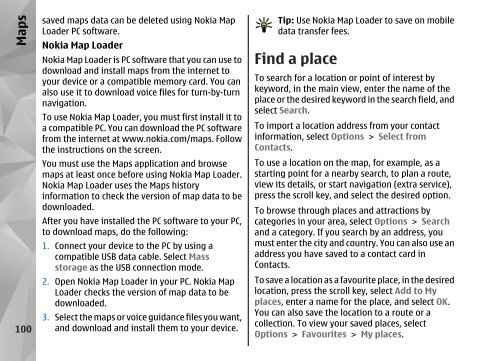Declaration of Conformity - Nokia
Declaration of Conformity - Nokia
Declaration of Conformity - Nokia
Create successful ePaper yourself
Turn your PDF publications into a flip-book with our unique Google optimized e-Paper software.
Maps<br />
100<br />
saved maps data can be deleted using <strong>Nokia</strong> Map<br />
Loader PC s<strong>of</strong>tware.<br />
<strong>Nokia</strong> Map Loader<br />
<strong>Nokia</strong> Map Loader is PC s<strong>of</strong>tware that you can use to<br />
download and install maps from the internet to<br />
your device or a compatible memory card. You can<br />
also use it to download voice files for turn-by-turn<br />
navigation.<br />
To use <strong>Nokia</strong> Map Loader, you must first install it to<br />
a compatible PC. You can download the PC s<strong>of</strong>tware<br />
from the internet at www.nokia.com/maps. Follow<br />
the instructions on the screen.<br />
You must use the Maps application and browse<br />
maps at least once before using <strong>Nokia</strong> Map Loader.<br />
<strong>Nokia</strong> Map Loader uses the Maps history<br />
information to check the version <strong>of</strong> map data to be<br />
downloaded.<br />
After you have installed the PC s<strong>of</strong>tware to your PC,<br />
to download maps, do the following:<br />
1. Connect your device to the PC by using a<br />
compatible USB data cable. Select Mass<br />
storage as the USB connection mode.<br />
2. Open <strong>Nokia</strong> Map Loader in your PC. <strong>Nokia</strong> Map<br />
Loader checks the version <strong>of</strong> map data to be<br />
downloaded.<br />
3. Select the maps or voice guidance files you want,<br />
and download and install them to your device.<br />
Tip: Use <strong>Nokia</strong> Map Loader to save on mobile<br />
data transfer fees.<br />
Find a place<br />
To search for a location or point <strong>of</strong> interest by<br />
keyword, in the main view, enter the name <strong>of</strong> the<br />
place or the desired keyword in the search field, and<br />
select Search.<br />
To import a location address from your contact<br />
information, select Options > Select from<br />
Contacts.<br />
To use a location on the map, for example, as a<br />
starting point for a nearby search, to plan a route,<br />
view its details, or start navigation (extra service),<br />
press the scroll key, and select the desired option.<br />
To browse through places and attractions by<br />
categories in your area, select Options > Search<br />
and a category. If you search by an address, you<br />
must enter the city and country. You can also use an<br />
address you have saved to a contact card in<br />
Contacts.<br />
To save a location as a favourite place, in the desired<br />
location, press the scroll key, select Add to My<br />
places, enter a name for the place, and select OK.<br />
You can also save the location to a route or a<br />
collection. To view your saved places, select<br />
Options > Favourites > My places.