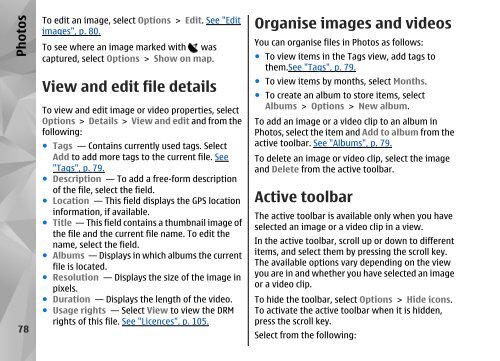Declaration of Conformity - Nokia
Declaration of Conformity - Nokia
Declaration of Conformity - Nokia
Create successful ePaper yourself
Turn your PDF publications into a flip-book with our unique Google optimized e-Paper software.
Photos<br />
78<br />
To edit an image, select Options > Edit. See "Edit<br />
images", p. 80.<br />
To see where an image marked with was<br />
captured, select Options > Show on map.<br />
View and edit file details<br />
To view and edit image or video properties, select<br />
Options > Details > View and edit and from the<br />
following:<br />
● Tags — Contains currently used tags. Select<br />
Add to add more tags to the current file. See<br />
"Tags", p. 79.<br />
● Description — To add a free-form description<br />
<strong>of</strong> the file, select the field.<br />
● Location — This field displays the GPS location<br />
information, if available.<br />
● Title — This field contains a thumbnail image <strong>of</strong><br />
the file and the current file name. To edit the<br />
name, select the field.<br />
● Albums — Displays in which albums the current<br />
file is located.<br />
● Resolution — Displays the size <strong>of</strong> the image in<br />
pixels.<br />
● Duration — Displays the length <strong>of</strong> the video.<br />
● Usage rights — Select View to view the DRM<br />
rights <strong>of</strong> this file. See "Licences", p. 105.<br />
Organise images and videos<br />
You can organise files in Photos as follows:<br />
● To view items in the Tags view, add tags to<br />
them.See "Tags", p. 79.<br />
● To view items by months, select Months.<br />
● To create an album to store items, select<br />
Albums > Options > New album.<br />
To add an image or a video clip to an album in<br />
Photos, select the item and Add to album from the<br />
active toolbar. See "Albums", p. 79.<br />
To delete an image or video clip, select the image<br />
and Delete from the active toolbar.<br />
Active toolbar<br />
The active toolbar is available only when you have<br />
selected an image or a video clip in a view.<br />
In the active toolbar, scroll up or down to different<br />
items, and select them by pressing the scroll key.<br />
The available options vary depending on the view<br />
you are in and whether you have selected an image<br />
or a video clip.<br />
To hide the toolbar, select Options > Hide icons.<br />
To activate the active toolbar when it is hidden,<br />
press the scroll key.<br />
Select from the following: