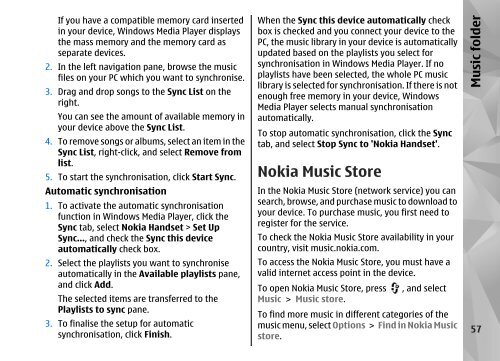Declaration of Conformity - Nokia
Declaration of Conformity - Nokia
Declaration of Conformity - Nokia
You also want an ePaper? Increase the reach of your titles
YUMPU automatically turns print PDFs into web optimized ePapers that Google loves.
If you have a compatible memory card inserted<br />
in your device, Windows Media Player displays<br />
the mass memory and the memory card as<br />
separate devices.<br />
2. In the left navigation pane, browse the music<br />
files on your PC which you want to synchronise.<br />
3. Drag and drop songs to the Sync List on the<br />
right.<br />
You can see the amount <strong>of</strong> available memory in<br />
your device above the Sync List.<br />
4. To remove songs or albums, select an item in the<br />
Sync List, right-click, and select Remove from<br />
list.<br />
5. To start the synchronisation, click Start Sync.<br />
Automatic synchronisation<br />
1. To activate the automatic synchronisation<br />
function in Windows Media Player, click the<br />
Sync tab, select <strong>Nokia</strong> Handset > Set Up<br />
Sync..., and check the Sync this device<br />
automatically check box.<br />
2. Select the playlists you want to synchronise<br />
automatically in the Available playlists pane,<br />
and click Add.<br />
The selected items are transferred to the<br />
Playlists to sync pane.<br />
3. To finalise the setup for automatic<br />
synchronisation, click Finish.<br />
When the Sync this device automatically check<br />
box is checked and you connect your device to the<br />
PC, the music library in your device is automatically<br />
updated based on the playlists you select for<br />
synchronisation in Windows Media Player. If no<br />
playlists have been selected, the whole PC music<br />
library is selected for synchronisation. If there is not<br />
enough free memory in your device, Windows<br />
Media Player selects manual synchronisation<br />
automatically.<br />
To stop automatic synchronisation, click the Sync<br />
tab, and select Stop Sync to '<strong>Nokia</strong> Handset'.<br />
<strong>Nokia</strong> Music Store<br />
In the <strong>Nokia</strong> Music Store (network service) you can<br />
search, browse, and purchase music to download to<br />
your device. To purchase music, you first need to<br />
register for the service.<br />
To check the <strong>Nokia</strong> Music Store availability in your<br />
country, visit music.nokia.com.<br />
To access the <strong>Nokia</strong> Music Store, you must have a<br />
valid internet access point in the device.<br />
To open <strong>Nokia</strong> Music Store, press , and select<br />
Music > Music store.<br />
To find more music in different categories <strong>of</strong> the<br />
music menu, select Options > Find in <strong>Nokia</strong> Music<br />
store.<br />
Music folder<br />
57