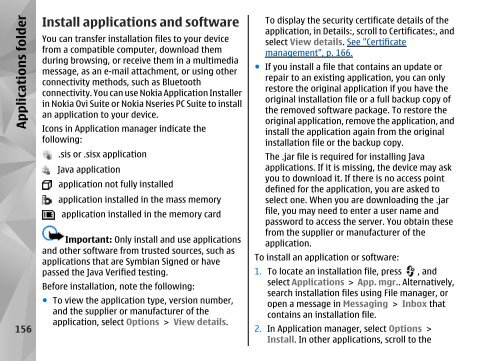Declaration of Conformity - Nokia
Declaration of Conformity - Nokia
Declaration of Conformity - Nokia
You also want an ePaper? Increase the reach of your titles
YUMPU automatically turns print PDFs into web optimized ePapers that Google loves.
Applications folder<br />
156<br />
Install applications and s<strong>of</strong>tware<br />
You can transfer installation files to your device<br />
from a compatible computer, download them<br />
during browsing, or receive them in a multimedia<br />
message, as an e-mail attachment, or using other<br />
connectivity methods, such as Bluetooth<br />
connectivity. You can use <strong>Nokia</strong> Application Installer<br />
in <strong>Nokia</strong> Ovi Suite or <strong>Nokia</strong> Nseries PC Suite to install<br />
an application to your device.<br />
Icons in Application manager indicate the<br />
following:<br />
.sis or .sisx application<br />
Java application<br />
application not fully installed<br />
application installed in the mass memory<br />
application installed in the memory card<br />
Important: Only install and use applications<br />
and other s<strong>of</strong>tware from trusted sources, such as<br />
applications that are Symbian Signed or have<br />
passed the Java Verified testing.<br />
Before installation, note the following:<br />
● To view the application type, version number,<br />
and the supplier or manufacturer <strong>of</strong> the<br />
application, select Options > View details.<br />
To display the security certificate details <strong>of</strong> the<br />
application, in Details:, scroll to Certificates:, and<br />
select View details. See "Certificate<br />
management", p. 166.<br />
● If you install a file that contains an update or<br />
repair to an existing application, you can only<br />
restore the original application if you have the<br />
original installation file or a full backup copy <strong>of</strong><br />
the removed s<strong>of</strong>tware package. To restore the<br />
original application, remove the application, and<br />
install the application again from the original<br />
installation file or the backup copy.<br />
The .jar file is required for installing Java<br />
applications. If it is missing, the device may ask<br />
you to download it. If there is no access point<br />
defined for the application, you are asked to<br />
select one. When you are downloading the .jar<br />
file, you may need to enter a user name and<br />
password to access the server. You obtain these<br />
from the supplier or manufacturer <strong>of</strong> the<br />
application.<br />
To install an application or s<strong>of</strong>tware:<br />
1. To locate an installation file, press , and<br />
select Applications > App. mgr.. Alternatively,<br />
search installation files using File manager, or<br />
open a message in Messaging > Inbox that<br />
contains an installation file.<br />
2. In Application manager, select Options ><br />
Install. In other applications, scroll to the