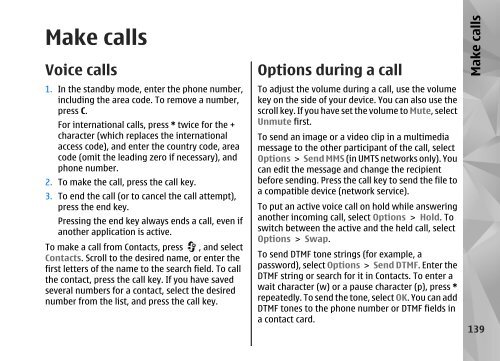Declaration of Conformity - Nokia
Declaration of Conformity - Nokia
Declaration of Conformity - Nokia
Create successful ePaper yourself
Turn your PDF publications into a flip-book with our unique Google optimized e-Paper software.
Make calls<br />
Voice calls<br />
1. In the standby mode, enter the phone number,<br />
including the area code. To remove a number,<br />
press C.<br />
For international calls, press * twice for the +<br />
character (which replaces the international<br />
access code), and enter the country code, area<br />
code (omit the leading zero if necessary), and<br />
phone number.<br />
2. To make the call, press the call key.<br />
3. To end the call (or to cancel the call attempt),<br />
press the end key.<br />
Pressing the end key always ends a call, even if<br />
another application is active.<br />
To make a call from Contacts, press , and select<br />
Contacts. Scroll to the desired name, or enter the<br />
first letters <strong>of</strong> the name to the search field. To call<br />
the contact, press the call key. If you have saved<br />
several numbers for a contact, select the desired<br />
number from the list, and press the call key.<br />
Options during a call<br />
To adjust the volume during a call, use the volume<br />
key on the side <strong>of</strong> your device. You can also use the<br />
scroll key. If you have set the volume to Mute, select<br />
Unmute first.<br />
To send an image or a video clip in a multimedia<br />
message to the other participant <strong>of</strong> the call, select<br />
Options > Send MMS (in UMTS networks only). You<br />
can edit the message and change the recipient<br />
before sending. Press the call key to send the file to<br />
a compatible device (network service).<br />
To put an active voice call on hold while answering<br />
another incoming call, select Options > Hold. To<br />
switch between the active and the held call, select<br />
Options > Swap.<br />
To send DTMF tone strings (for example, a<br />
password), select Options > Send DTMF. Enter the<br />
DTMF string or search for it in Contacts. To enter a<br />
wait character (w) or a pause character (p), press *<br />
repeatedly. To send the tone, select OK. You can add<br />
DTMF tones to the phone number or DTMF fields in<br />
a contact card.<br />
Make calls<br />
139