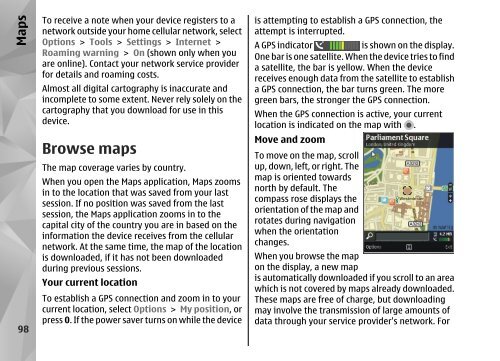Declaration of Conformity - Nokia
Declaration of Conformity - Nokia
Declaration of Conformity - Nokia
Create successful ePaper yourself
Turn your PDF publications into a flip-book with our unique Google optimized e-Paper software.
Maps<br />
98<br />
To receive a note when your device registers to a<br />
network outside your home cellular network, select<br />
Options > Tools > Settings > Internet ><br />
Roaming warning > On (shown only when you<br />
are online). Contact your network service provider<br />
for details and roaming costs.<br />
Almost all digital cartography is inaccurate and<br />
incomplete to some extent. Never rely solely on the<br />
cartography that you download for use in this<br />
device.<br />
Browse maps<br />
The map coverage varies by country.<br />
When you open the Maps application, Maps zooms<br />
in to the location that was saved from your last<br />
session. If no position was saved from the last<br />
session, the Maps application zooms in to the<br />
capital city <strong>of</strong> the country you are in based on the<br />
information the device receives from the cellular<br />
network. At the same time, the map <strong>of</strong> the location<br />
is downloaded, if it has not been downloaded<br />
during previous sessions.<br />
Your current location<br />
To establish a GPS connection and zoom in to your<br />
current location, select Options > My position, or<br />
press 0. If the power saver turns on while the device<br />
is attempting to establish a GPS connection, the<br />
attempt is interrupted.<br />
A GPS indicator is shown on the display.<br />
One bar is one satellite. When the device tries to find<br />
a satellite, the bar is yellow. When the device<br />
receives enough data from the satellite to establish<br />
a GPS connection, the bar turns green. The more<br />
green bars, the stronger the GPS connection.<br />
When the GPS connection is active, your current<br />
location is indicated on the map with .<br />
Move and zoom<br />
To move on the map, scroll<br />
up, down, left, or right. The<br />
map is oriented towards<br />
north by default. The<br />
compass rose displays the<br />
orientation <strong>of</strong> the map and<br />
rotates during navigation<br />
when the orientation<br />
changes.<br />
When you browse the map<br />
on the display, a new map<br />
is automatically downloaded if you scroll to an area<br />
which is not covered by maps already downloaded.<br />
These maps are free <strong>of</strong> charge, but downloading<br />
may involve the transmission <strong>of</strong> large amounts <strong>of</strong><br />
data through your service provider's network. For