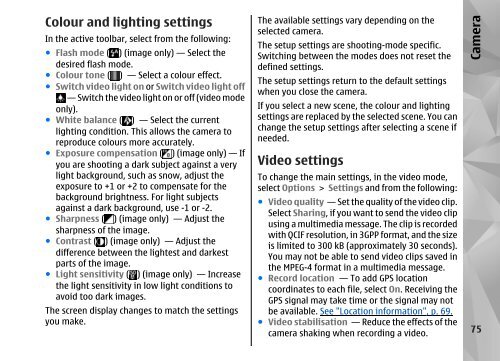Declaration of Conformity - Nokia
Declaration of Conformity - Nokia
Declaration of Conformity - Nokia
Create successful ePaper yourself
Turn your PDF publications into a flip-book with our unique Google optimized e-Paper software.
Colour and lighting settings<br />
In the active toolbar, select from the following:<br />
● Flash mode ( ) (image only) — Select the<br />
desired flash mode.<br />
● Colour tone ( ) — Select a colour effect.<br />
● Switch video light on or Switch video light <strong>of</strong>f<br />
— Switch the video light on or <strong>of</strong>f (video mode<br />
only).<br />
● White balance ( ) — Select the current<br />
lighting condition. This allows the camera to<br />
reproduce colours more accurately.<br />
● Exposure compensation ( ) (image only) — If<br />
you are shooting a dark subject against a very<br />
light background, such as snow, adjust the<br />
exposure to +1 or +2 to compensate for the<br />
background brightness. For light subjects<br />
against a dark background, use -1 or -2.<br />
● Sharpness ( ) (image only) — Adjust the<br />
sharpness <strong>of</strong> the image.<br />
● Contrast ( ) (image only) — Adjust the<br />
difference between the lightest and darkest<br />
parts <strong>of</strong> the image.<br />
● Light sensitivity ( ) (image only) — Increase<br />
the light sensitivity in low light conditions to<br />
avoid too dark images.<br />
The screen display changes to match the settings<br />
you make.<br />
The available settings vary depending on the<br />
selected camera.<br />
The setup settings are shooting-mode specific.<br />
Switching between the modes does not reset the<br />
defined settings.<br />
The setup settings return to the default settings<br />
when you close the camera.<br />
If you select a new scene, the colour and lighting<br />
settings are replaced by the selected scene. You can<br />
change the setup settings after selecting a scene if<br />
needed.<br />
Video settings<br />
To change the main settings, in the video mode,<br />
select Options > Settings and from the following:<br />
● Video quality — Set the quality <strong>of</strong> the video clip.<br />
Select Sharing, if you want to send the video clip<br />
using a multimedia message. The clip is recorded<br />
with QCIF resolution, in 3GPP format, and the size<br />
is limited to 300 kB (approximately 30 seconds).<br />
You may not be able to send video clips saved in<br />
the MPEG-4 format in a multimedia message.<br />
● Record location — To add GPS location<br />
coordinates to each file, select On. Receiving the<br />
GPS signal may take time or the signal may not<br />
be available. See "Location information", p. 69.<br />
● Video stabilisation — Reduce the effects <strong>of</strong> the<br />
camera shaking when recording a video.<br />
Camera<br />
75