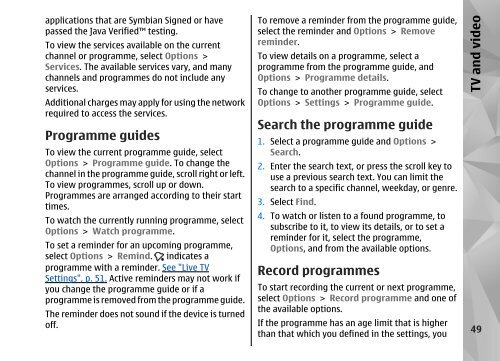Declaration of Conformity - Nokia
Declaration of Conformity - Nokia
Declaration of Conformity - Nokia
Create successful ePaper yourself
Turn your PDF publications into a flip-book with our unique Google optimized e-Paper software.
applications that are Symbian Signed or have<br />
passed the Java Verified testing.<br />
To view the services available on the current<br />
channel or programme, select Options ><br />
Services. The available services vary, and many<br />
channels and programmes do not include any<br />
services.<br />
Additional charges may apply for using the network<br />
required to access the services.<br />
Programme guides<br />
To view the current programme guide, select<br />
Options > Programme guide. To change the<br />
channel in the programme guide, scroll right or left.<br />
To view programmes, scroll up or down.<br />
Programmes are arranged according to their start<br />
times.<br />
To watch the currently running programme, select<br />
Options > Watch programme.<br />
To set a reminder for an upcoming programme,<br />
select Options > Remind. indicates a<br />
programme with a reminder. See "Live TV<br />
Settings", p. 51. Active reminders may not work if<br />
you change the programme guide or if a<br />
programme is removed from the programme guide.<br />
The reminder does not sound if the device is turned<br />
<strong>of</strong>f.<br />
To remove a reminder from the programme guide,<br />
select the reminder and Options > Remove<br />
reminder.<br />
To view details on a programme, select a<br />
programme from the programme guide, and<br />
Options > Programme details.<br />
To change to another programme guide, select<br />
Options > Settings > Programme guide.<br />
Search the programme guide<br />
1. Select a programme guide and Options ><br />
Search.<br />
2. Enter the search text, or press the scroll key to<br />
use a previous search text. You can limit the<br />
search to a specific channel, weekday, or genre.<br />
3. Select Find.<br />
4. To watch or listen to a found programme, to<br />
subscribe to it, to view its details, or to set a<br />
reminder for it, select the programme,<br />
Options, and from the available options.<br />
Record programmes<br />
To start recording the current or next programme,<br />
select Options > Record programme and one <strong>of</strong><br />
the available options.<br />
If the programme has an age limit that is higher<br />
than that which you defined in the settings, you<br />
TV and video<br />
49