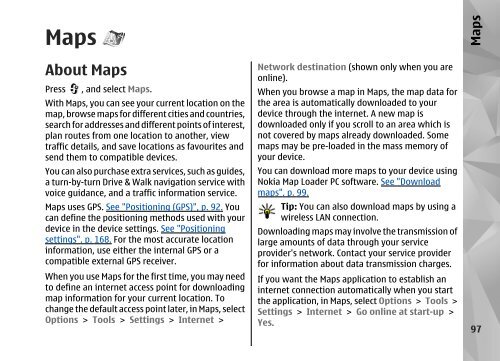Declaration of Conformity - Nokia
Declaration of Conformity - Nokia
Declaration of Conformity - Nokia
Create successful ePaper yourself
Turn your PDF publications into a flip-book with our unique Google optimized e-Paper software.
Maps<br />
About Maps<br />
Press , and select Maps.<br />
With Maps, you can see your current location on the<br />
map, browse maps for different cities and countries,<br />
search for addresses and different points <strong>of</strong> interest,<br />
plan routes from one location to another, view<br />
traffic details, and save locations as favourites and<br />
send them to compatible devices.<br />
You can also purchase extra services, such as guides,<br />
a turn-by-turn Drive & Walk navigation service with<br />
voice guidance, and a traffic information service.<br />
Maps uses GPS. See "Positioning (GPS)", p. 92. You<br />
can define the positioning methods used with your<br />
device in the device settings. See "Positioning<br />
settings", p. 168. For the most accurate location<br />
information, use either the internal GPS or a<br />
compatible external GPS receiver.<br />
When you use Maps for the first time, you may need<br />
to define an internet access point for downloading<br />
map information for your current location. To<br />
change the default access point later, in Maps, select<br />
Options > Tools > Settings > Internet ><br />
Network destination (shown only when you are<br />
online).<br />
When you browse a map in Maps, the map data for<br />
the area is automatically downloaded to your<br />
device through the internet. A new map is<br />
downloaded only if you scroll to an area which is<br />
not covered by maps already downloaded. Some<br />
maps may be pre-loaded in the mass memory <strong>of</strong><br />
your device.<br />
You can download more maps to your device using<br />
<strong>Nokia</strong> Map Loader PC s<strong>of</strong>tware. See "Download<br />
maps", p. 99.<br />
Tip: You can also download maps by using a<br />
wireless LAN connection.<br />
Downloading maps may involve the transmission <strong>of</strong><br />
large amounts <strong>of</strong> data through your service<br />
provider's network. Contact your service provider<br />
for information about data transmission charges.<br />
If you want the Maps application to establish an<br />
internet connection automatically when you start<br />
the application, in Maps, select Options > Tools ><br />
Settings > Internet > Go online at start-up ><br />
Yes.<br />
Maps<br />
97