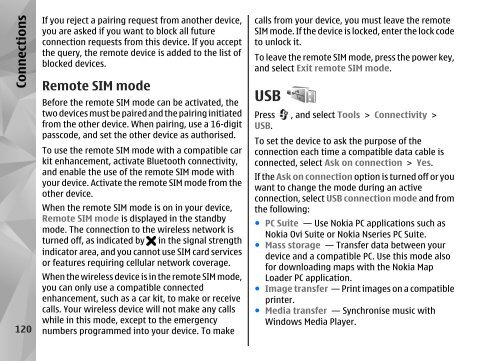Declaration of Conformity - Nokia
Declaration of Conformity - Nokia
Declaration of Conformity - Nokia
Create successful ePaper yourself
Turn your PDF publications into a flip-book with our unique Google optimized e-Paper software.
Connections<br />
120<br />
If you reject a pairing request from another device,<br />
you are asked if you want to block all future<br />
connection requests from this device. If you accept<br />
the query, the remote device is added to the list <strong>of</strong><br />
blocked devices.<br />
Remote SIM mode<br />
Before the remote SIM mode can be activated, the<br />
two devices must be paired and the pairing initiated<br />
from the other device. When pairing, use a 16-digit<br />
passcode, and set the other device as authorised.<br />
To use the remote SIM mode with a compatible car<br />
kit enhancement, activate Bluetooth connectivity,<br />
and enable the use <strong>of</strong> the remote SIM mode with<br />
your device. Activate the remote SIM mode from the<br />
other device.<br />
When the remote SIM mode is on in your device,<br />
Remote SIM mode is displayed in the standby<br />
mode. The connection to the wireless network is<br />
turned <strong>of</strong>f, as indicated by in the signal strength<br />
indicator area, and you cannot use SIM card services<br />
or features requiring cellular network coverage.<br />
When the wireless device is in the remote SIM mode,<br />
you can only use a compatible connected<br />
enhancement, such as a car kit, to make or receive<br />
calls. Your wireless device will not make any calls<br />
while in this mode, except to the emergency<br />
numbers programmed into your device. To make<br />
calls from your device, you must leave the remote<br />
SIM mode. If the device is locked, enter the lock code<br />
to unlock it.<br />
To leave the remote SIM mode, press the power key,<br />
and select Exit remote SIM mode.<br />
USB<br />
Press , and select Tools > Connectivity ><br />
USB.<br />
To set the device to ask the purpose <strong>of</strong> the<br />
connection each time a compatible data cable is<br />
connected, select Ask on connection > Yes.<br />
If the Ask on connection option is turned <strong>of</strong>f or you<br />
want to change the mode during an active<br />
connection, select USB connection mode and from<br />
the following:<br />
● PC Suite — Use <strong>Nokia</strong> PC applications such as<br />
<strong>Nokia</strong> Ovi Suite or <strong>Nokia</strong> Nseries PC Suite.<br />
● Mass storage — Transfer data between your<br />
device and a compatible PC. Use this mode also<br />
for downloading maps with the <strong>Nokia</strong> Map<br />
Loader PC application.<br />
● Image transfer — Print images on a compatible<br />
printer.<br />
● Media transfer — Synchronise music with<br />
Windows Media Player.