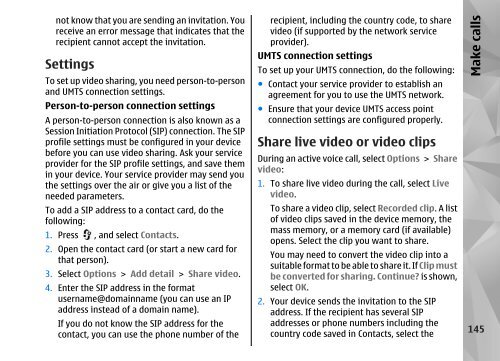Declaration of Conformity - Nokia
Declaration of Conformity - Nokia
Declaration of Conformity - Nokia
Create successful ePaper yourself
Turn your PDF publications into a flip-book with our unique Google optimized e-Paper software.
not know that you are sending an invitation. You<br />
receive an error message that indicates that the<br />
recipient cannot accept the invitation.<br />
Settings<br />
To set up video sharing, you need person-to-person<br />
and UMTS connection settings.<br />
Person-to-person connection settings<br />
A person-to-person connection is also known as a<br />
Session Initiation Protocol (SIP) connection. The SIP<br />
pr<strong>of</strong>ile settings must be configured in your device<br />
before you can use video sharing. Ask your service<br />
provider for the SIP pr<strong>of</strong>ile settings, and save them<br />
in your device. Your service provider may send you<br />
the settings over the air or give you a list <strong>of</strong> the<br />
needed parameters.<br />
To add a SIP address to a contact card, do the<br />
following:<br />
1. Press , and select Contacts.<br />
2. Open the contact card (or start a new card for<br />
that person).<br />
3. Select Options > Add detail > Share video.<br />
4. Enter the SIP address in the format<br />
username@domainname (you can use an IP<br />
address instead <strong>of</strong> a domain name).<br />
If you do not know the SIP address for the<br />
contact, you can use the phone number <strong>of</strong> the<br />
recipient, including the country code, to share<br />
video (if supported by the network service<br />
provider).<br />
UMTS connection settings<br />
To set up your UMTS connection, do the following:<br />
● Contact your service provider to establish an<br />
agreement for you to use the UMTS network.<br />
● Ensure that your device UMTS access point<br />
connection settings are configured properly.<br />
Share live video or video clips<br />
During an active voice call, select Options > Share<br />
video:<br />
1. To share live video during the call, select Live<br />
video.<br />
To share a video clip, select Recorded clip. A list<br />
<strong>of</strong> video clips saved in the device memory, the<br />
mass memory, or a memory card (if available)<br />
opens. Select the clip you want to share.<br />
You may need to convert the video clip into a<br />
suitable format to be able to share it. If Clip must<br />
be converted for sharing. Continue? is shown,<br />
select OK.<br />
2. Your device sends the invitation to the SIP<br />
address. If the recipient has several SIP<br />
addresses or phone numbers including the<br />
country code saved in Contacts, select the<br />
Make calls<br />
145