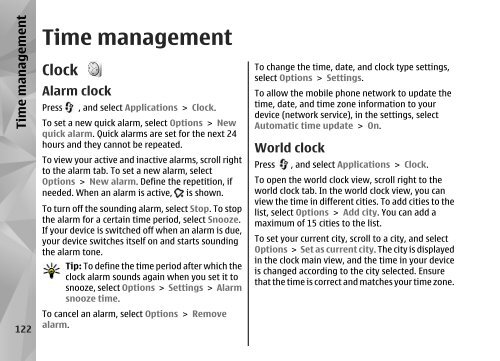Declaration of Conformity - Nokia
Declaration of Conformity - Nokia
Declaration of Conformity - Nokia
Create successful ePaper yourself
Turn your PDF publications into a flip-book with our unique Google optimized e-Paper software.
Time management<br />
122<br />
Time management<br />
Clock<br />
Alarm clock<br />
Press , and select Applications > Clock.<br />
To set a new quick alarm, select Options > New<br />
quick alarm. Quick alarms are set for the next 24<br />
hours and they cannot be repeated.<br />
To view your active and inactive alarms, scroll right<br />
to the alarm tab. To set a new alarm, select<br />
Options > New alarm. Define the repetition, if<br />
needed. When an alarm is active, is shown.<br />
To turn <strong>of</strong>f the sounding alarm, select Stop. To stop<br />
the alarm for a certain time period, select Snooze.<br />
If your device is switched <strong>of</strong>f when an alarm is due,<br />
your device switches itself on and starts sounding<br />
the alarm tone.<br />
Tip: To define the time period after which the<br />
clock alarm sounds again when you set it to<br />
snooze, select Options > Settings > Alarm<br />
snooze time.<br />
To cancel an alarm, select Options > Remove<br />
alarm.<br />
To change the time, date, and clock type settings,<br />
select Options > Settings.<br />
To allow the mobile phone network to update the<br />
time, date, and time zone information to your<br />
device (network service), in the settings, select<br />
Automatic time update > On.<br />
World clock<br />
Press , and select Applications > Clock.<br />
To open the world clock view, scroll right to the<br />
world clock tab. In the world clock view, you can<br />
view the time in different cities. To add cities to the<br />
list, select Options > Add city. You can add a<br />
maximum <strong>of</strong> 15 cities to the list.<br />
To set your current city, scroll to a city, and select<br />
Options > Set as current city. The city is displayed<br />
in the clock main view, and the time in your device<br />
is changed according to the city selected. Ensure<br />
that the time is correct and matches your time zone.