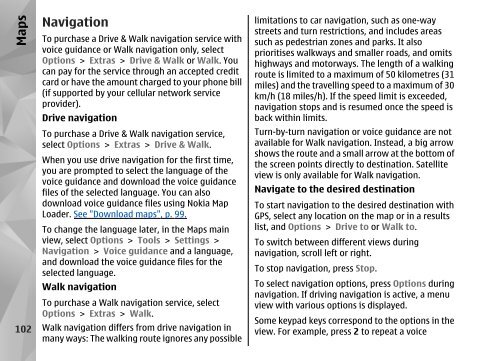Declaration of Conformity - Nokia
Declaration of Conformity - Nokia
Declaration of Conformity - Nokia
You also want an ePaper? Increase the reach of your titles
YUMPU automatically turns print PDFs into web optimized ePapers that Google loves.
Maps<br />
102<br />
Navigation<br />
To purchase a Drive & Walk navigation service with<br />
voice guidance or Walk navigation only, select<br />
Options > Extras > Drive & Walk or Walk. You<br />
can pay for the service through an accepted credit<br />
card or have the amount charged to your phone bill<br />
(if supported by your cellular network service<br />
provider).<br />
Drive navigation<br />
To purchase a Drive & Walk navigation service,<br />
select Options > Extras > Drive & Walk.<br />
When you use drive navigation for the first time,<br />
you are prompted to select the language <strong>of</strong> the<br />
voice guidance and download the voice guidance<br />
files <strong>of</strong> the selected language. You can also<br />
download voice guidance files using <strong>Nokia</strong> Map<br />
Loader. See "Download maps", p. 99.<br />
To change the language later, in the Maps main<br />
view, select Options > Tools > Settings ><br />
Navigation > Voice guidance and a language,<br />
and download the voice guidance files for the<br />
selected language.<br />
Walk navigation<br />
To purchase a Walk navigation service, select<br />
Options > Extras > Walk.<br />
Walk navigation differs from drive navigation in<br />
many ways: The walking route ignores any possible<br />
limitations to car navigation, such as one-way<br />
streets and turn restrictions, and includes areas<br />
such as pedestrian zones and parks. It also<br />
prioritises walkways and smaller roads, and omits<br />
highways and motorways. The length <strong>of</strong> a walking<br />
route is limited to a maximum <strong>of</strong> 50 kilometres (31<br />
miles) and the travelling speed to a maximum <strong>of</strong> 30<br />
km/h (18 miles/h). If the speed limit is exceeded,<br />
navigation stops and is resumed once the speed is<br />
back within limits.<br />
Turn-by-turn navigation or voice guidance are not<br />
available for Walk navigation. Instead, a big arrow<br />
shows the route and a small arrow at the bottom <strong>of</strong><br />
the screen points directly to destination. Satellite<br />
view is only available for Walk navigation.<br />
Navigate to the desired destination<br />
To start navigation to the desired destination with<br />
GPS, select any location on the map or in a results<br />
list, and Options > Drive to or Walk to.<br />
To switch between different views during<br />
navigation, scroll left or right.<br />
To stop navigation, press Stop.<br />
To select navigation options, press Options during<br />
navigation. If driving navigation is active, a menu<br />
view with various options is displayed.<br />
Some keypad keys correspond to the options in the<br />
view. For example, press 2 to repeat a voice