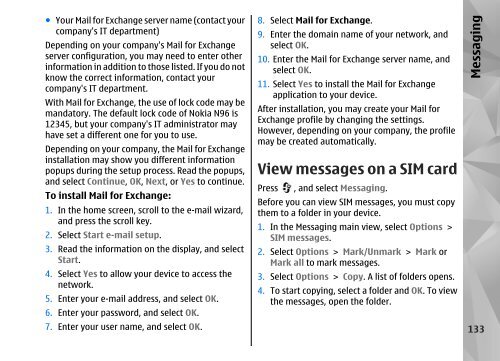Declaration of Conformity - Nokia
Declaration of Conformity - Nokia
Declaration of Conformity - Nokia
Create successful ePaper yourself
Turn your PDF publications into a flip-book with our unique Google optimized e-Paper software.
● Your Mail for Exchange server name (contact your<br />
company's IT department)<br />
Depending on your company's Mail for Exchange<br />
server configuration, you may need to enter other<br />
information in addition to those listed. If you do not<br />
know the correct information, contact your<br />
company's IT department.<br />
With Mail for Exchange, the use <strong>of</strong> lock code may be<br />
mandatory. The default lock code <strong>of</strong> <strong>Nokia</strong> N96 is<br />
12345, but your company's IT administrator may<br />
have set a different one for you to use.<br />
Depending on your company, the Mail for Exchange<br />
installation may show you different information<br />
popups during the setup process. Read the popups,<br />
and select Continue, OK, Next, or Yes to continue.<br />
To install Mail for Exchange:<br />
1. In the home screen, scroll to the e-mail wizard,<br />
and press the scroll key.<br />
2. Select Start e-mail setup.<br />
3. Read the information on the display, and select<br />
Start.<br />
4. Select Yes to allow your device to access the<br />
network.<br />
5. Enter your e-mail address, and select OK.<br />
6. Enter your password, and select OK.<br />
7. Enter your user name, and select OK.<br />
8. Select Mail for Exchange.<br />
9. Enter the domain name <strong>of</strong> your network, and<br />
select OK.<br />
10. Enter the Mail for Exchange server name, and<br />
select OK.<br />
11. Select Yes to install the Mail for Exchange<br />
application to your device.<br />
After installation, you may create your Mail for<br />
Exchange pr<strong>of</strong>ile by changing the settings.<br />
However, depending on your company, the pr<strong>of</strong>ile<br />
may be created automatically.<br />
View messages on a SIM card<br />
Press , and select Messaging.<br />
Before you can view SIM messages, you must copy<br />
them to a folder in your device.<br />
1. In the Messaging main view, select Options ><br />
SIM messages.<br />
2. Select Options > Mark/Unmark > Mark or<br />
Mark all to mark messages.<br />
3. Select Options > Copy. A list <strong>of</strong> folders opens.<br />
4. To start copying, select a folder and OK. To view<br />
the messages, open the folder.<br />
Messaging<br />
133