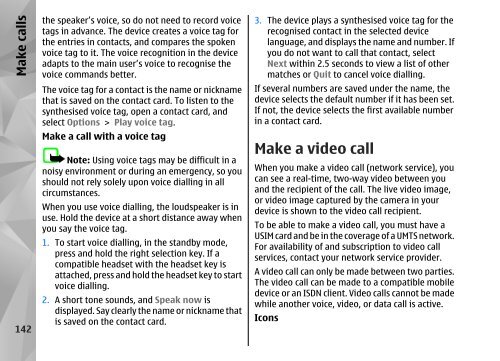Declaration of Conformity - Nokia
Declaration of Conformity - Nokia
Declaration of Conformity - Nokia
You also want an ePaper? Increase the reach of your titles
YUMPU automatically turns print PDFs into web optimized ePapers that Google loves.
Make calls<br />
142<br />
the speaker’s voice, so do not need to record voice<br />
tags in advance. The device creates a voice tag for<br />
the entries in contacts, and compares the spoken<br />
voice tag to it. The voice recognition in the device<br />
adapts to the main user’s voice to recognise the<br />
voice commands better.<br />
The voice tag for a contact is the name or nickname<br />
that is saved on the contact card. To listen to the<br />
synthesised voice tag, open a contact card, and<br />
select Options > Play voice tag.<br />
Make a call with a voice tag<br />
Note: Using voice tags may be difficult in a<br />
noisy environment or during an emergency, so you<br />
should not rely solely upon voice dialling in all<br />
circumstances.<br />
When you use voice dialling, the loudspeaker is in<br />
use. Hold the device at a short distance away when<br />
you say the voice tag.<br />
1. To start voice dialling, in the standby mode,<br />
press and hold the right selection key. If a<br />
compatible headset with the headset key is<br />
attached, press and hold the headset key to start<br />
voice dialling.<br />
2. A short tone sounds, and Speak now is<br />
displayed. Say clearly the name or nickname that<br />
is saved on the contact card.<br />
3. The device plays a synthesised voice tag for the<br />
recognised contact in the selected device<br />
language, and displays the name and number. If<br />
you do not want to call that contact, select<br />
Next within 2.5 seconds to view a list <strong>of</strong> other<br />
matches or Quit to cancel voice dialling.<br />
If several numbers are saved under the name, the<br />
device selects the default number if it has been set.<br />
If not, the device selects the first available number<br />
in a contact card.<br />
Make a video call<br />
When you make a video call (network service), you<br />
can see a real-time, two-way video between you<br />
and the recipient <strong>of</strong> the call. The live video image,<br />
or video image captured by the camera in your<br />
device is shown to the video call recipient.<br />
To be able to make a video call, you must have a<br />
USIM card and be in the coverage <strong>of</strong> a UMTS network.<br />
For availability <strong>of</strong> and subscription to video call<br />
services, contact your network service provider.<br />
A video call can only be made between two parties.<br />
The video call can be made to a compatible mobile<br />
device or an ISDN client. Video calls cannot be made<br />
while another voice, video, or data call is active.<br />
Icons