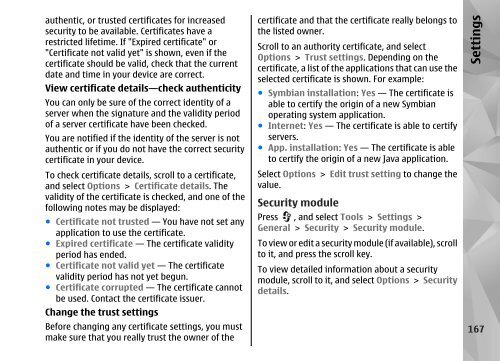Declaration of Conformity - Nokia
Declaration of Conformity - Nokia
Declaration of Conformity - Nokia
You also want an ePaper? Increase the reach of your titles
YUMPU automatically turns print PDFs into web optimized ePapers that Google loves.
authentic, or trusted certificates for increased<br />
security to be available. Certificates have a<br />
restricted lifetime. If "Expired certificate" or<br />
"Certificate not valid yet" is shown, even if the<br />
certificate should be valid, check that the current<br />
date and time in your device are correct.<br />
View certificate details—check authenticity<br />
You can only be sure <strong>of</strong> the correct identity <strong>of</strong> a<br />
server when the signature and the validity period<br />
<strong>of</strong> a server certificate have been checked.<br />
You are notified if the identity <strong>of</strong> the server is not<br />
authentic or if you do not have the correct security<br />
certificate in your device.<br />
To check certificate details, scroll to a certificate,<br />
and select Options > Certificate details. The<br />
validity <strong>of</strong> the certificate is checked, and one <strong>of</strong> the<br />
following notes may be displayed:<br />
● Certificate not trusted — You have not set any<br />
application to use the certificate.<br />
● Expired certificate — The certificate validity<br />
period has ended.<br />
● Certificate not valid yet — The certificate<br />
validity period has not yet begun.<br />
● Certificate corrupted — The certificate cannot<br />
be used. Contact the certificate issuer.<br />
Change the trust settings<br />
Before changing any certificate settings, you must<br />
make sure that you really trust the owner <strong>of</strong> the<br />
certificate and that the certificate really belongs to<br />
the listed owner.<br />
Scroll to an authority certificate, and select<br />
Options > Trust settings. Depending on the<br />
certificate, a list <strong>of</strong> the applications that can use the<br />
selected certificate is shown. For example:<br />
● Symbian installation: Yes — The certificate is<br />
able to certify the origin <strong>of</strong> a new Symbian<br />
operating system application.<br />
● Internet: Yes — The certificate is able to certify<br />
servers.<br />
● App. installation: Yes — The certificate is able<br />
to certify the origin <strong>of</strong> a new Java application.<br />
Select Options > Edit trust setting to change the<br />
value.<br />
Security module<br />
Press , and select Tools > Settings ><br />
General > Security > Security module.<br />
To view or edit a security module (if available), scroll<br />
to it, and press the scroll key.<br />
To view detailed information about a security<br />
module, scroll to it, and select Options > Security<br />
details.<br />
Settings<br />
167