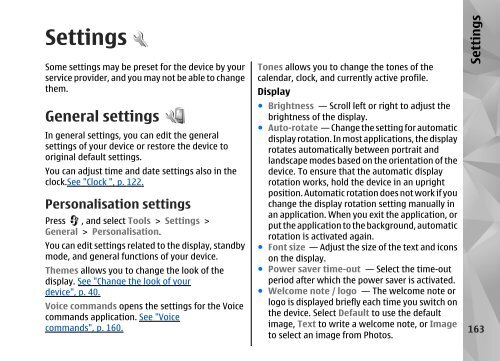Declaration of Conformity - Nokia
Declaration of Conformity - Nokia
Declaration of Conformity - Nokia
You also want an ePaper? Increase the reach of your titles
YUMPU automatically turns print PDFs into web optimized ePapers that Google loves.
Settings<br />
Some settings may be preset for the device by your<br />
service provider, and you may not be able to change<br />
them.<br />
General settings<br />
In general settings, you can edit the general<br />
settings <strong>of</strong> your device or restore the device to<br />
original default settings.<br />
You can adjust time and date settings also in the<br />
clock.See "Clock ", p. 122.<br />
Personalisation settings<br />
Press , and select Tools > Settings ><br />
General > Personalisation.<br />
You can edit settings related to the display, standby<br />
mode, and general functions <strong>of</strong> your device.<br />
Themes allows you to change the look <strong>of</strong> the<br />
display. See "Change the look <strong>of</strong> your<br />
device", p. 40.<br />
Voice commands opens the settings for the Voice<br />
commands application. See "Voice<br />
commands", p. 160.<br />
Tones allows you to change the tones <strong>of</strong> the<br />
calendar, clock, and currently active pr<strong>of</strong>ile.<br />
Display<br />
● Brightness — Scroll left or right to adjust the<br />
brightness <strong>of</strong> the display.<br />
● Auto-rotate — Change the setting for automatic<br />
display rotation. In most applications, the display<br />
rotates automatically between portrait and<br />
landscape modes based on the orientation <strong>of</strong> the<br />
device. To ensure that the automatic display<br />
rotation works, hold the device in an upright<br />
position. Automatic rotation does not work if you<br />
change the display rotation setting manually in<br />
an application. When you exit the application, or<br />
put the application to the background, automatic<br />
rotation is activated again.<br />
● Font size — Adjust the size <strong>of</strong> the text and icons<br />
on the display.<br />
● Power saver time-out — Select the time-out<br />
period after which the power saver is activated.<br />
● Welcome note / logo — The welcome note or<br />
logo is displayed briefly each time you switch on<br />
the device. Select Default to use the default<br />
image, Text to write a welcome note, or Image<br />
to select an image from Photos.<br />
Settings<br />
163