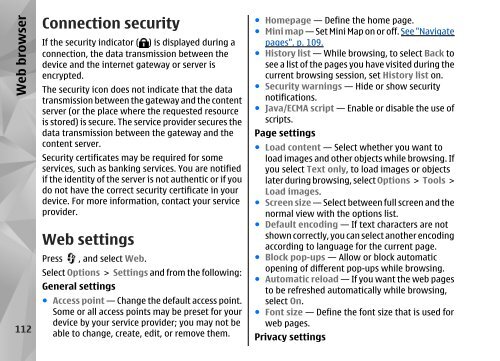Declaration of Conformity - Nokia
Declaration of Conformity - Nokia
Declaration of Conformity - Nokia
You also want an ePaper? Increase the reach of your titles
YUMPU automatically turns print PDFs into web optimized ePapers that Google loves.
Web browser<br />
112<br />
Connection security<br />
If the security indicator ( ) is displayed during a<br />
connection, the data transmission between the<br />
device and the internet gateway or server is<br />
encrypted.<br />
The security icon does not indicate that the data<br />
transmission between the gateway and the content<br />
server (or the place where the requested resource<br />
is stored) is secure. The service provider secures the<br />
data transmission between the gateway and the<br />
content server.<br />
Security certificates may be required for some<br />
services, such as banking services. You are notified<br />
if the identity <strong>of</strong> the server is not authentic or if you<br />
do not have the correct security certificate in your<br />
device. For more information, contact your service<br />
provider.<br />
Web settings<br />
Press , and select Web.<br />
Select Options > Settings and from the following:<br />
General settings<br />
● Access point — Change the default access point.<br />
Some or all access points may be preset for your<br />
device by your service provider; you may not be<br />
able to change, create, edit, or remove them.<br />
● Homepage — Define the home page.<br />
● Mini map — Set Mini Map on or <strong>of</strong>f. See "Navigate<br />
pages", p. 109.<br />
● History list — While browsing, to select Back to<br />
see a list <strong>of</strong> the pages you have visited during the<br />
current browsing session, set History list on.<br />
● Security warnings — Hide or show security<br />
notifications.<br />
● Java/ECMA script — Enable or disable the use <strong>of</strong><br />
scripts.<br />
Page settings<br />
● Load content — Select whether you want to<br />
load images and other objects while browsing. If<br />
you select Text only, to load images or objects<br />
later during browsing, select Options > Tools ><br />
Load images.<br />
● Screen size — Select between full screen and the<br />
normal view with the options list.<br />
● Default encoding — If text characters are not<br />
shown correctly, you can select another encoding<br />
according to language for the current page.<br />
● Block pop-ups — Allow or block automatic<br />
opening <strong>of</strong> different pop-ups while browsing.<br />
● Automatic reload — If you want the web pages<br />
to be refreshed automatically while browsing,<br />
select On.<br />
● Font size — Define the font size that is used for<br />
web pages.<br />
Privacy settings