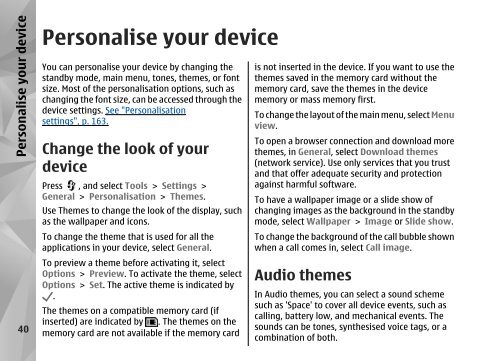Declaration of Conformity - Nokia
Declaration of Conformity - Nokia
Declaration of Conformity - Nokia
Create successful ePaper yourself
Turn your PDF publications into a flip-book with our unique Google optimized e-Paper software.
Personalise your device<br />
40<br />
Personalise your device<br />
You can personalise your device by changing the<br />
standby mode, main menu, tones, themes, or font<br />
size. Most <strong>of</strong> the personalisation options, such as<br />
changing the font size, can be accessed through the<br />
device settings. See "Personalisation<br />
settings", p. 163.<br />
Change the look <strong>of</strong> your<br />
device<br />
Press , and select Tools > Settings ><br />
General > Personalisation > Themes.<br />
Use Themes to change the look <strong>of</strong> the display, such<br />
as the wallpaper and icons.<br />
To change the theme that is used for all the<br />
applications in your device, select General.<br />
To preview a theme before activating it, select<br />
Options > Preview. To activate the theme, select<br />
Options > Set. The active theme is indicated by<br />
.<br />
The themes on a compatible memory card (if<br />
inserted) are indicated by . The themes on the<br />
memory card are not available if the memory card<br />
is not inserted in the device. If you want to use the<br />
themes saved in the memory card without the<br />
memory card, save the themes in the device<br />
memory or mass memory first.<br />
To change the layout <strong>of</strong> the main menu, select Menu<br />
view.<br />
To open a browser connection and download more<br />
themes, in General, select Download themes<br />
(network service). Use only services that you trust<br />
and that <strong>of</strong>fer adequate security and protection<br />
against harmful s<strong>of</strong>tware.<br />
To have a wallpaper image or a slide show <strong>of</strong><br />
changing images as the background in the standby<br />
mode, select Wallpaper > Image or Slide show.<br />
To change the background <strong>of</strong> the call bubble shown<br />
when a call comes in, select Call image.<br />
Audio themes<br />
In Audio themes, you can select a sound scheme<br />
such as 'Space' to cover all device events, such as<br />
calling, battery low, and mechanical events. The<br />
sounds can be tones, synthesised voice tags, or a<br />
combination <strong>of</strong> both.