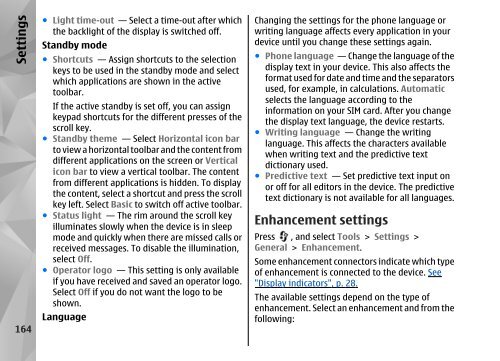Declaration of Conformity - Nokia
Declaration of Conformity - Nokia
Declaration of Conformity - Nokia
Create successful ePaper yourself
Turn your PDF publications into a flip-book with our unique Google optimized e-Paper software.
Settings<br />
164<br />
● Light time-out — Select a time-out after which<br />
the backlight <strong>of</strong> the display is switched <strong>of</strong>f.<br />
Standby mode<br />
● Shortcuts — Assign shortcuts to the selection<br />
keys to be used in the standby mode and select<br />
which applications are shown in the active<br />
toolbar.<br />
If the active standby is set <strong>of</strong>f, you can assign<br />
keypad shortcuts for the different presses <strong>of</strong> the<br />
scroll key.<br />
● Standby theme — Select Horizontal icon bar<br />
to view a horizontal toolbar and the content from<br />
different applications on the screen or Vertical<br />
icon bar to view a vertical toolbar. The content<br />
from different applications is hidden. To display<br />
the content, select a shortcut and press the scroll<br />
key left. Select Basic to switch <strong>of</strong>f active toolbar.<br />
● Status light — The rim around the scroll key<br />
illuminates slowly when the device is in sleep<br />
mode and quickly when there are missed calls or<br />
received messages. To disable the illumination,<br />
select Off.<br />
● Operator logo — This setting is only available<br />
if you have received and saved an operator logo.<br />
Select Off if you do not want the logo to be<br />
shown.<br />
Language<br />
Changing the settings for the phone language or<br />
writing language affects every application in your<br />
device until you change these settings again.<br />
● Phone language — Change the language <strong>of</strong> the<br />
display text in your device. This also affects the<br />
format used for date and time and the separators<br />
used, for example, in calculations. Automatic<br />
selects the language according to the<br />
information on your SIM card. After you change<br />
the display text language, the device restarts.<br />
● Writing language — Change the writing<br />
language. This affects the characters available<br />
when writing text and the predictive text<br />
dictionary used.<br />
● Predictive text — Set predictive text input on<br />
or <strong>of</strong>f for all editors in the device. The predictive<br />
text dictionary is not available for all languages.<br />
Enhancement settings<br />
Press , and select Tools > Settings ><br />
General > Enhancement.<br />
Some enhancement connectors indicate which type<br />
<strong>of</strong> enhancement is connected to the device. See<br />
"Display indicators", p. 28.<br />
The available settings depend on the type <strong>of</strong><br />
enhancement. Select an enhancement and from the<br />
following: