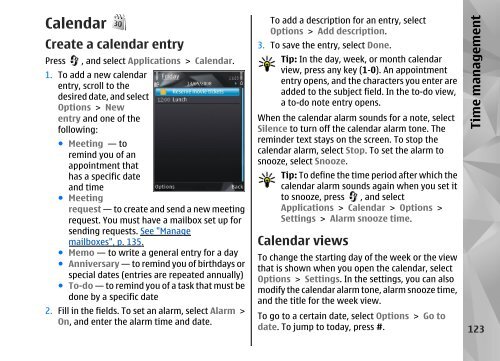Declaration of Conformity - Nokia
Declaration of Conformity - Nokia
Declaration of Conformity - Nokia
Create successful ePaper yourself
Turn your PDF publications into a flip-book with our unique Google optimized e-Paper software.
Calendar<br />
Create a calendar entry<br />
Press , and select Applications > Calendar.<br />
1. To add a new calendar<br />
entry, scroll to the<br />
desired date, and select<br />
Options > New<br />
entry and one <strong>of</strong> the<br />
following:<br />
● Meeting — to<br />
remind you <strong>of</strong> an<br />
appointment that<br />
has a specific date<br />
and time<br />
● Meeting<br />
request — to create and send a new meeting<br />
request. You must have a mailbox set up for<br />
sending requests. See "Manage<br />
mailboxes", p. 135.<br />
● Memo — to write a general entry for a day<br />
● Anniversary — to remind you <strong>of</strong> birthdays or<br />
special dates (entries are repeated annually)<br />
● To-do — to remind you <strong>of</strong> a task that must be<br />
done by a specific date<br />
2. Fill in the fields. To set an alarm, select Alarm ><br />
On, and enter the alarm time and date.<br />
To add a description for an entry, select<br />
Options > Add description.<br />
3. To save the entry, select Done.<br />
Tip: In the day, week, or month calendar<br />
view, press any key (1-0). An appointment<br />
entry opens, and the characters you enter are<br />
added to the subject field. In the to-do view,<br />
a to-do note entry opens.<br />
When the calendar alarm sounds for a note, select<br />
Silence to turn <strong>of</strong>f the calendar alarm tone. The<br />
reminder text stays on the screen. To stop the<br />
calendar alarm, select Stop. To set the alarm to<br />
snooze, select Snooze.<br />
Tip: To define the time period after which the<br />
calendar alarm sounds again when you set it<br />
to snooze, press , and select<br />
Applications > Calendar > Options ><br />
Settings > Alarm snooze time.<br />
Calendar views<br />
Time management<br />
To change the starting day <strong>of</strong> the week or the view<br />
that is shown when you open the calendar, select<br />
Options > Settings. In the settings, you can also<br />
modify the calendar alarm tone, alarm snooze time,<br />
and the title for the week view.<br />
To go to a certain date, select Options > Go to<br />
date. To jump to today, press #. 123