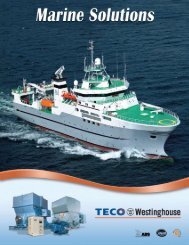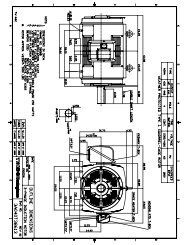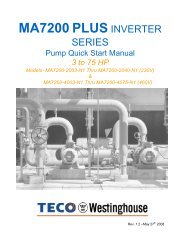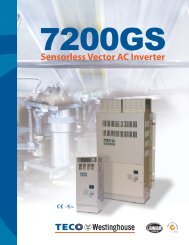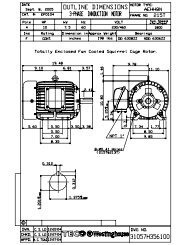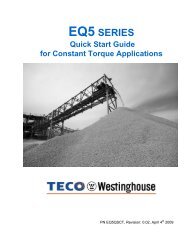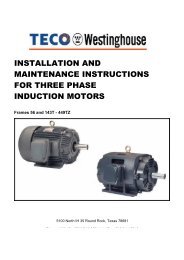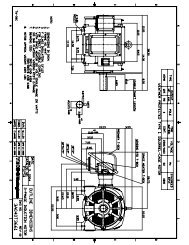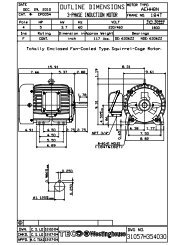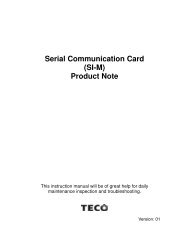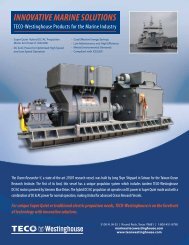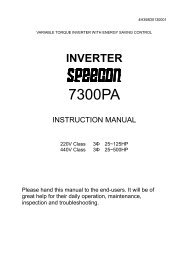EQ7 Series Instruction Manual - TECO-Westinghouse Motor Company
EQ7 Series Instruction Manual - TECO-Westinghouse Motor Company
EQ7 Series Instruction Manual - TECO-Westinghouse Motor Company
Create successful ePaper yourself
Turn your PDF publications into a flip-book with our unique Google optimized e-Paper software.
10.3.2 Problems with inverter settings<br />
[ 1 ] Nothing appears on the LED monitor.<br />
Possible Causes<br />
(1) No power (neither main<br />
power nor auxiliary control<br />
power) supplied to the<br />
inverter.<br />
(2) The power for the control<br />
PCB did not reach a<br />
sufficiently high level.<br />
(3) The keypad was not<br />
properly connected to the<br />
inverter.<br />
What to Check and Suggested Measures<br />
Check the input voltage and interphase voltage unbalance.<br />
Turn ON a molded case circuit breaker (MCCB), a residual-currentoperated<br />
protective device (RCD)/earth leakage circuit breaker (ELCB) (with<br />
overcurrent protection) or a magnetic contactor (MC).<br />
Check for voltage drop, phase loss, poor connections, or poor contacts and<br />
fix them if necessary.<br />
Check if the jumper bar has been removed between terminals P1 and P(+) or if<br />
there is a poor contact between the jumper bar and those terminals.<br />
Mount a jumper bar or a DC reactor between terminals P1 and<br />
P(+). For poor contact, tighten up the screws.<br />
Check whether the keypad is properly connected to the inverter.<br />
Remove the keypad, put it back, and see whether the problem recurs.<br />
Replace the keypad with another one and check whether the problem recurs.<br />
When running the inverter remotely, ensure that the extension cable is securely<br />
connected both to the keypad and to the inverter.<br />
Disconnect the cable, reconnect it, and see whether the problem recurs.<br />
Replace the keypad with another one and check whether the problem per<br />
recurs.<br />
[ 2 ] Data of function codes cannot be changed.<br />
Possible Causes<br />
(1) An attempt was made to<br />
change function code data<br />
that cannot be changed<br />
when the inverter is running.<br />
(2) The data of the function<br />
codes is protected.<br />
(3) The WE-KP terminal<br />
command ("Enable data<br />
change with keypad") is not<br />
entered, though it has been<br />
assigned to a digital input<br />
terminal.<br />
(4) The key was not<br />
pressed.<br />
(5) The data of function codes<br />
F02, E01 through E07, E98,<br />
and E99 cannot be<br />
changed.<br />
(6) The target function code(s)<br />
does not appear.<br />
What to Check and Suggested Measures<br />
Check if the inverter is running with Menu #3 "Drive Monitoring" using the keypad<br />
and then confirm whether the data of the function codes can be changed when<br />
the motor is running by referring to the function code tables.<br />
Stop the motor then change the data of the function codes.<br />
Check the data of function code F00 (Data Protection).<br />
Change the F00 data from "Enable data protection" (1 or 3) to "Disable data<br />
protection" (0 or 2).<br />
Check the data of function codes E01 through E07, E98 and E99 and the input<br />
signal status with Menu #4 "I/O Checking" using the keypad.<br />
Input a WE-KP command through a digital input terminal.<br />
Check whether you have pressed the key after changing the function code<br />
data.<br />
Press the key after changing the function code data.<br />
Check that saue is displayed on the LED monitor.<br />
Either one of the FWD and REV terminal commands is turned ON.<br />
Turn OFF both FWD and REV.<br />
When "0. QUICK SET" is selected, only the particular function code(s) appears.<br />
Select "10. USER SET" and add the target function code(s) to the set of<br />
function codes registered for Quick Setup. After that, select the target<br />
function code(s) and change its data. For details, refer to Chapter 3, Table 3.5<br />
"Menus Available in Programming Mode."<br />
10-11