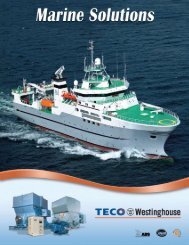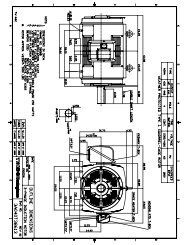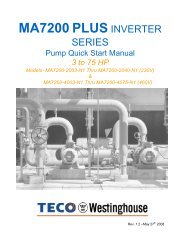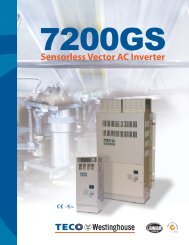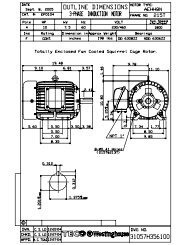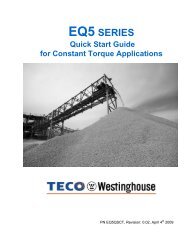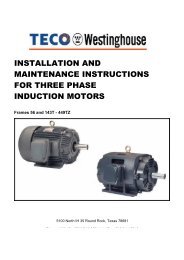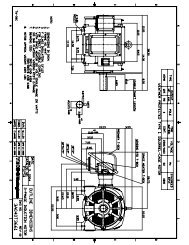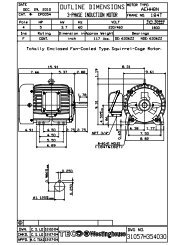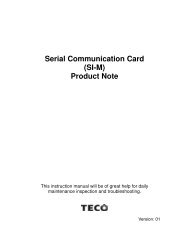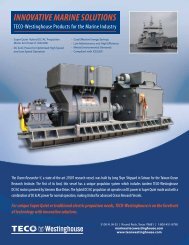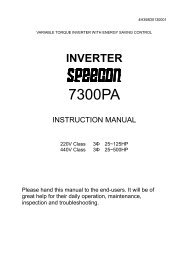EQ7 Series Instruction Manual - TECO-Westinghouse Motor Company
EQ7 Series Instruction Manual - TECO-Westinghouse Motor Company
EQ7 Series Instruction Manual - TECO-Westinghouse Motor Company
Create successful ePaper yourself
Turn your PDF publications into a flip-book with our unique Google optimized e-Paper software.
Basic key operation<br />
This section gives a description of the basic key operation, following the example of the data changing flow shown<br />
below. This example shows how to change F03 data (maximum frequency) from 58.0 Hz to 58.1 Hz.<br />
(1) Turn the inverter ON. It automatically enters Running mode. In that mode, press the key to switch to<br />
Programming mode and display the menu screen.<br />
(2) Move the pointer to "1. DATA SET" with the and keys, then press the key to proceed to a list of function<br />
codes.<br />
(3) Select the desired function code (F03 in this example) with the and keys, then press the key to display the<br />
corresponding function code data screen.<br />
(4) Change the function code data with the and keys.<br />
Pressing the key causes the blinking digit place to shift (cursor shifting) (The blinking digit can be changed).<br />
(5) Press the key to establish the function code data.<br />
The data will be saved in the inverter's memory. The display returns to a list of function codes and the cursor moves<br />
to the next function code (F04 in this example).<br />
Pressing the key instead of the key cancels the new function code data, reverts to the previous data, returns to<br />
a list of function codes, and returns the cursor to the previous function code (F03 in this example).<br />
(6) Press the key to go back to the menu screen.<br />
(1) To display this menu screen, press key in Running mode to switch to Programming mode.<br />
/<br />
(2) Move the pointer to "1. DATA SET" with and keys.<br />
Press<br />
key to establish the selected menu and proceed to a list of function codes.<br />
((6) To go back to the menu screen, press key.)<br />
/<br />
(3) Move the cursor with and keys to select the desired function code.<br />
Press<br />
key to establish the selected function code and display its data screen.<br />
/<br />
(4) Change the function code data with and keys.<br />
(5) Press key to establish the function code data.<br />
To cancel change of data, press<br />
key.<br />
Figure 3.10 Screen Transition for "Data Checking"<br />
3-11