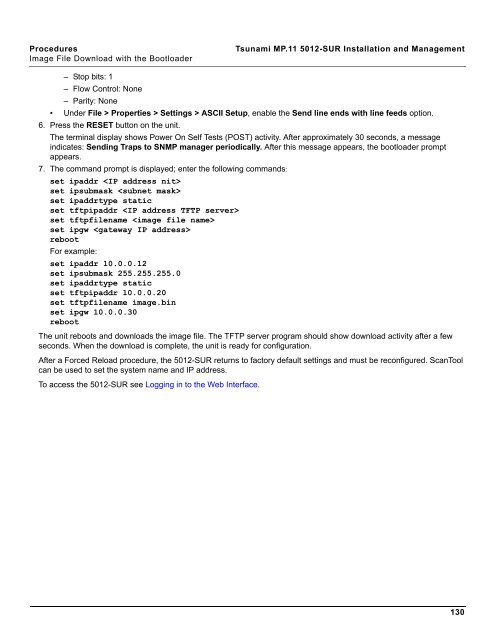Tsunami MP.11 Installation and Management Model 5012-SUR ...
Tsunami MP.11 Installation and Management Model 5012-SUR ...
Tsunami MP.11 Installation and Management Model 5012-SUR ...
Create successful ePaper yourself
Turn your PDF publications into a flip-book with our unique Google optimized e-Paper software.
Procedures <strong>Tsunami</strong> <strong>MP.11</strong> <strong>5012</strong>-<strong>SUR</strong> <strong>Installation</strong> <strong>and</strong> <strong>Management</strong><br />
Image File Download with the Bootloader<br />
– Stop bits: 1<br />
– Flow Control: None<br />
– Parity: None<br />
• Under File > Properties > Settings > ASCII Setup, enable the Send line ends with line feeds option.<br />
6. Press the RESET button on the unit.<br />
The terminal display shows Power On Self Tests (POST) activity. After approximately 30 seconds, a message<br />
indicates: Sending Traps to SNMP manager periodically. After this message appears, the bootloader prompt<br />
appears.<br />
7. The comm<strong>and</strong> prompt is displayed; enter the following comm<strong>and</strong>s:<br />
set ipaddr <br />
set ipsubmask <br />
set ipaddrtype static<br />
set tftpipaddr <br />
set tftpfilename <br />
set ipgw <br />
reboot<br />
For example:<br />
set ipaddr 10.0.0.12<br />
set ipsubmask 255.255.255.0<br />
set ipaddrtype static<br />
set tftpipaddr 10.0.0.20<br />
set tftpfilename image.bin<br />
set ipgw 10.0.0.30<br />
reboot<br />
The unit reboots <strong>and</strong> downloads the image file. The TFTP server program should show download activity after a few<br />
seconds. When the download is complete, the unit is ready for configuration.<br />
After a Forced Reload procedure, the <strong>5012</strong>-<strong>SUR</strong> returns to factory default settings <strong>and</strong> must be reconfigured. ScanTool<br />
can be used to set the system name <strong>and</strong> IP address.<br />
To access the <strong>5012</strong>-<strong>SUR</strong> see Logging in to the Web Interface.<br />
130