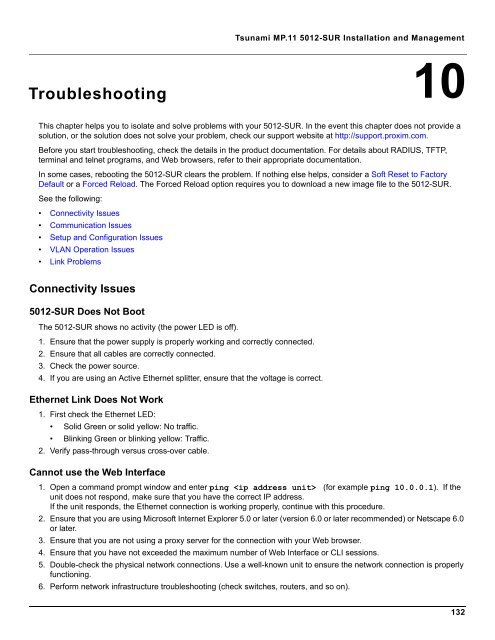Tsunami MP.11 Installation and Management Model 5012-SUR ...
Tsunami MP.11 Installation and Management Model 5012-SUR ...
Tsunami MP.11 Installation and Management Model 5012-SUR ...
Create successful ePaper yourself
Turn your PDF publications into a flip-book with our unique Google optimized e-Paper software.
<strong>Tsunami</strong> <strong>MP.11</strong> <strong>5012</strong>-<strong>SUR</strong> <strong>Installation</strong> <strong>and</strong> <strong>Management</strong><br />
Troubleshooting<br />
10<br />
This chapter helps you to isolate <strong>and</strong> solve problems with your <strong>5012</strong>-<strong>SUR</strong>. In the event this chapter does not provide a<br />
solution, or the solution does not solve your problem, check our support website at http://support.proxim.com.<br />
Before you start troubleshooting, check the details in the product documentation. For details about RADIUS, TFTP,<br />
terminal <strong>and</strong> telnet programs, <strong>and</strong> Web browsers, refer to their appropriate documentation.<br />
In some cases, rebooting the <strong>5012</strong>-<strong>SUR</strong> clears the problem. If nothing else helps, consider a Soft Reset to Factory<br />
Default or a Forced Reload. The Forced Reload option requires you to download a new image file to the <strong>5012</strong>-<strong>SUR</strong>.<br />
See the following:<br />
• Connectivity Issues<br />
• Communication Issues<br />
• Setup <strong>and</strong> Configuration Issues<br />
• VLAN Operation Issues<br />
• Link Problems<br />
Connectivity Issues<br />
<strong>5012</strong>-<strong>SUR</strong> Does Not Boot<br />
The <strong>5012</strong>-<strong>SUR</strong> shows no activity (the power LED is off).<br />
1. Ensure that the power supply is properly working <strong>and</strong> correctly connected.<br />
2. Ensure that all cables are correctly connected.<br />
3. Check the power source.<br />
4. If you are using an Active Ethernet splitter, ensure that the voltage is correct.<br />
Ethernet Link Does Not Work<br />
1. First check the Ethernet LED:<br />
• Solid Green or solid yellow: No traffic.<br />
• Blinking Green or blinking yellow: Traffic.<br />
2. Verify pass-through versus cross-over cable.<br />
Cannot use the Web Interface<br />
1. Open a comm<strong>and</strong> prompt window <strong>and</strong> enter ping (for example ping 10.0.0.1). If the<br />
unit does not respond, make sure that you have the correct IP address.<br />
If the unit responds, the Ethernet connection is working properly, continue with this procedure.<br />
2. Ensure that you are using Microsoft Internet Explorer 5.0 or later (version 6.0 or later recommended) or Netscape 6.0<br />
or later.<br />
3. Ensure that you are not using a proxy server for the connection with your Web browser.<br />
4. Ensure that you have not exceeded the maximum number of Web Interface or CLI sessions.<br />
5. Double-check the physical network connections. Use a well-known unit to ensure the network connection is properly<br />
functioning.<br />
6. Perform network infrastructure troubleshooting (check switches, routers, <strong>and</strong> so on).<br />
132