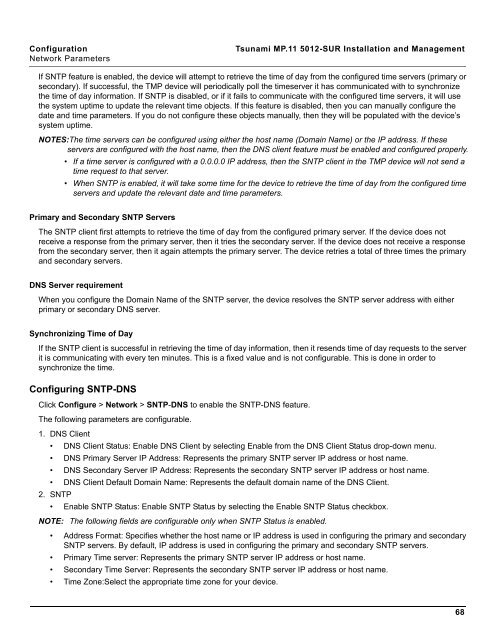Tsunami MP.11 Installation and Management Model 5012-SUR ...
Tsunami MP.11 Installation and Management Model 5012-SUR ...
Tsunami MP.11 Installation and Management Model 5012-SUR ...
Create successful ePaper yourself
Turn your PDF publications into a flip-book with our unique Google optimized e-Paper software.
Configuration <strong>Tsunami</strong> <strong>MP.11</strong> <strong>5012</strong>-<strong>SUR</strong> <strong>Installation</strong> <strong>and</strong> <strong>Management</strong><br />
Network Parameters<br />
If SNTP feature is enabled, the device will attempt to retrieve the time of day from the configured time servers (primary or<br />
secondary). If successful, the TMP device will periodically poll the timeserver it has communicated with to synchronize<br />
the time of day information. If SNTP is disabled, or if it fails to communicate with the configured time servers, it will use<br />
the system uptime to update the relevant time objects. If this feature is disabled, then you can manually configure the<br />
date <strong>and</strong> time parameters. If you do not configure these objects manually, then they will be populated with the device’s<br />
system uptime.<br />
NOTES:The time servers can be configured using either the host name (Domain Name) or the IP address. If these<br />
servers are configured with the host name, then the DNS client feature must be enabled <strong>and</strong> configured properly.<br />
• If a time server is configured with a 0.0.0.0 IP address, then the SNTP client in the TMP device will not send a<br />
time request to that server.<br />
• When SNTP is enabled, it will take some time for the device to retrieve the time of day from the configured time<br />
servers <strong>and</strong> update the relevant date <strong>and</strong> time parameters.<br />
Primary <strong>and</strong> Secondary SNTP Servers<br />
The SNTP client first attempts to retrieve the time of day from the configured primary server. If the device does not<br />
receive a response from the primary server, then it tries the secondary server. If the device does not receive a response<br />
from the secondary server, then it again attempts the primary server. The device retries a total of three times the primary<br />
<strong>and</strong> secondary servers.<br />
DNS Server requirement<br />
When you configure the Domain Name of the SNTP server, the device resolves the SNTP server address with either<br />
primary or secondary DNS server.<br />
Synchronizing Time of Day<br />
If the SNTP client is successful in retrieving the time of day information, then it resends time of day requests to the server<br />
it is communicating with every ten minutes. This is a fixed value <strong>and</strong> is not configurable. This is done in order to<br />
synchronize the time.<br />
Configuring SNTP-DNS<br />
Click Configure > Network > SNTP-DNS to enable the SNTP-DNS feature.<br />
The following parameters are configurable.<br />
1. DNS Client<br />
• DNS Client Status: Enable DNS Client by selecting Enable from the DNS Client Status drop-down menu.<br />
• DNS Primary Server IP Address: Represents the primary SNTP server IP address or host name.<br />
• DNS Secondary Server IP Address: Represents the secondary SNTP server IP address or host name.<br />
• DNS Client Default Domain Name: Represents the default domain name of the DNS Client.<br />
2. SNTP<br />
• Enable SNTP Status: Enable SNTP Status by selecting the Enable SNTP Status checkbox.<br />
NOTE: The following fields are configurable only when SNTP Status is enabled.<br />
• Address Format: Specifies whether the host name or IP address is used in configuring the primary <strong>and</strong> secondary<br />
SNTP servers. By default, IP address is used in configuring the primary <strong>and</strong> secondary SNTP servers.<br />
• Primary Time server: Represents the primary SNTP server IP address or host name.<br />
• Secondary Time Server: Represents the secondary SNTP server IP address or host name.<br />
• Time Zone:Select the appropriate time zone for your device.<br />
68