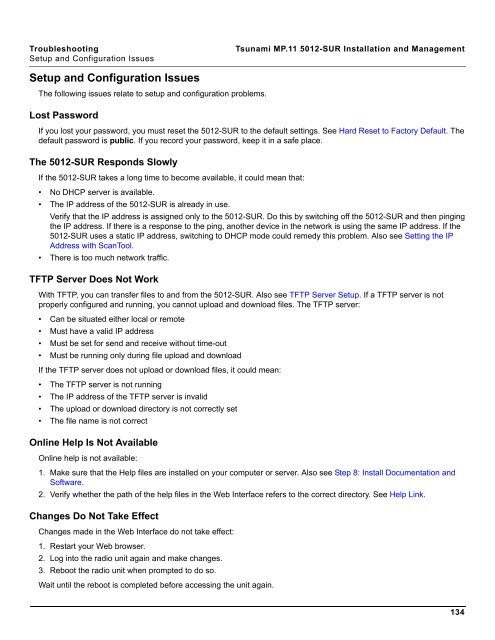Tsunami MP.11 Installation and Management Model 5012-SUR ...
Tsunami MP.11 Installation and Management Model 5012-SUR ...
Tsunami MP.11 Installation and Management Model 5012-SUR ...
Create successful ePaper yourself
Turn your PDF publications into a flip-book with our unique Google optimized e-Paper software.
Troubleshooting <strong>Tsunami</strong> <strong>MP.11</strong> <strong>5012</strong>-<strong>SUR</strong> <strong>Installation</strong> <strong>and</strong> <strong>Management</strong><br />
Setup <strong>and</strong> Configuration Issues<br />
Setup <strong>and</strong> Configuration Issues<br />
The following issues relate to setup <strong>and</strong> configuration problems.<br />
Lost Password<br />
If you lost your password, you must reset the <strong>5012</strong>-<strong>SUR</strong> to the default settings. See Hard Reset to Factory Default. The<br />
default password is public. If you record your password, keep it in a safe place.<br />
The <strong>5012</strong>-<strong>SUR</strong> Responds Slowly<br />
If the <strong>5012</strong>-<strong>SUR</strong> takes a long time to become available, it could mean that:<br />
• No DHCP server is available.<br />
• The IP address of the <strong>5012</strong>-<strong>SUR</strong> is already in use.<br />
Verify that the IP address is assigned only to the <strong>5012</strong>-<strong>SUR</strong>. Do this by switching off the <strong>5012</strong>-<strong>SUR</strong> <strong>and</strong> then pinging<br />
the IP address. If there is a response to the ping, another device in the network is using the same IP address. If the<br />
<strong>5012</strong>-<strong>SUR</strong> uses a static IP address, switching to DHCP mode could remedy this problem. Also see Setting the IP<br />
Address with ScanTool.<br />
• There is too much network traffic.<br />
TFTP Server Does Not Work<br />
With TFTP, you can transfer files to <strong>and</strong> from the <strong>5012</strong>-<strong>SUR</strong>. Also see TFTP Server Setup. If a TFTP server is not<br />
properly configured <strong>and</strong> running, you cannot upload <strong>and</strong> download files. The TFTP server:<br />
• Can be situated either local or remote<br />
• Must have a valid IP address<br />
• Must be set for send <strong>and</strong> receive without time-out<br />
• Must be running only during file upload <strong>and</strong> download<br />
If the TFTP server does not upload or download files, it could mean:<br />
• The TFTP server is not running<br />
• The IP address of the TFTP server is invalid<br />
• The upload or download directory is not correctly set<br />
• The file name is not correct<br />
Online Help Is Not Available<br />
Online help is not available:<br />
1. Make sure that the Help files are installed on your computer or server. Also see Step 8: Install Documentation <strong>and</strong><br />
Software.<br />
2. Verify whether the path of the help files in the Web Interface refers to the correct directory. See Help Link.<br />
Changes Do Not Take Effect<br />
Changes made in the Web Interface do not take effect:<br />
1. Restart your Web browser.<br />
2. Log into the radio unit again <strong>and</strong> make changes.<br />
3. Reboot the radio unit when prompted to do so.<br />
Wait until the reboot is completed before accessing the unit again.<br />
134