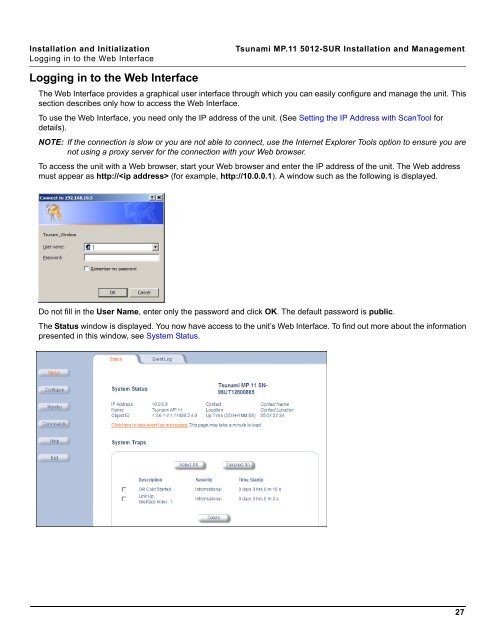Tsunami MP.11 Installation and Management Model 5012-SUR ...
Tsunami MP.11 Installation and Management Model 5012-SUR ...
Tsunami MP.11 Installation and Management Model 5012-SUR ...
You also want an ePaper? Increase the reach of your titles
YUMPU automatically turns print PDFs into web optimized ePapers that Google loves.
<strong>Installation</strong> <strong>and</strong> Initialization <strong>Tsunami</strong> <strong>MP.11</strong> <strong>5012</strong>-<strong>SUR</strong> <strong>Installation</strong> <strong>and</strong> <strong>Management</strong><br />
Logging in to the Web Interface<br />
Logging in to the Web Interface<br />
The Web Interface provides a graphical user interface through which you can easily configure <strong>and</strong> manage the unit. This<br />
section describes only how to access the Web Interface.<br />
To use the Web Interface, you need only the IP address of the unit. (See Setting the IP Address with ScanTool for<br />
details).<br />
NOTE: If the connection is slow or you are not able to connect, use the Internet Explorer Tools option to ensure you are<br />
not using a proxy server for the connection with your Web browser.<br />
To access the unit with a Web browser, start your Web browser <strong>and</strong> enter the IP address of the unit. The Web address<br />
must appear as http:// (for example, http://10.0.0.1). A window such as the following is displayed.<br />
Do not fill in the User Name, enter only the password <strong>and</strong> click OK. The default password is public.<br />
The Status window is displayed. You now have access to the unit’s Web Interface. To find out more about the information<br />
presented in this window, see System Status.<br />
27