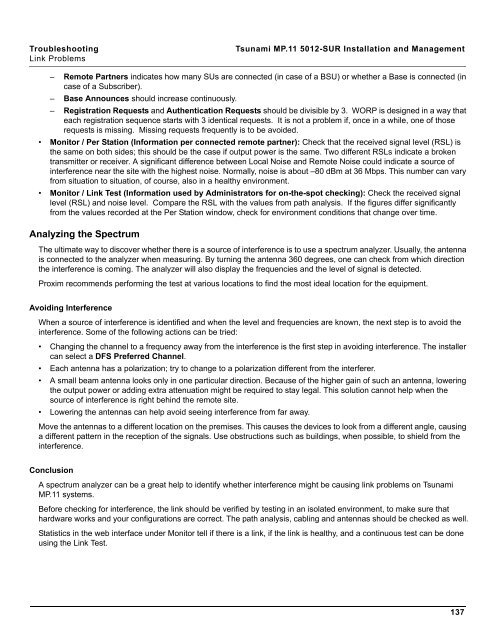Tsunami MP.11 Installation and Management Model 5012-SUR ...
Tsunami MP.11 Installation and Management Model 5012-SUR ...
Tsunami MP.11 Installation and Management Model 5012-SUR ...
Create successful ePaper yourself
Turn your PDF publications into a flip-book with our unique Google optimized e-Paper software.
Troubleshooting <strong>Tsunami</strong> <strong>MP.11</strong> <strong>5012</strong>-<strong>SUR</strong> <strong>Installation</strong> <strong>and</strong> <strong>Management</strong><br />
Link Problems<br />
– Remote Partners indicates how many SUs are connected (in case of a BSU) or whether a Base is connected (in<br />
case of a Subscriber).<br />
– Base Announces should increase continuously.<br />
– Registration Requests <strong>and</strong> Authentication Requests should be divisible by 3. WORP is designed in a way that<br />
each registration sequence starts with 3 identical requests. It is not a problem if, once in a while, one of those<br />
requests is missing. Missing requests frequently is to be avoided.<br />
• Monitor / Per Station (Information per connected remote partner): Check that the received signal level (RSL) is<br />
the same on both sides; this should be the case if output power is the same. Two different RSLs indicate a broken<br />
transmitter or receiver. A significant difference between Local Noise <strong>and</strong> Remote Noise could indicate a source of<br />
interference near the site with the highest noise. Normally, noise is about –80 dBm at 36 Mbps. This number can vary<br />
from situation to situation, of course, also in a healthy environment.<br />
• Monitor / Link Test (Information used by Administrators for on-the-spot checking): Check the received signal<br />
level (RSL) <strong>and</strong> noise level. Compare the RSL with the values from path analysis. If the figures differ significantly<br />
from the values recorded at the Per Station window, check for environment conditions that change over time.<br />
Analyzing the Spectrum<br />
The ultimate way to discover whether there is a source of interference is to use a spectrum analyzer. Usually, the antenna<br />
is connected to the analyzer when measuring. By turning the antenna 360 degrees, one can check from which direction<br />
the interference is coming. The analyzer will also display the frequencies <strong>and</strong> the level of signal is detected.<br />
Proxim recommends performing the test at various locations to find the most ideal location for the equipment.<br />
Avoiding Interference<br />
When a source of interference is identified <strong>and</strong> when the level <strong>and</strong> frequencies are known, the next step is to avoid the<br />
interference. Some of the following actions can be tried:<br />
• Changing the channel to a frequency away from the interference is the first step in avoiding interference. The installer<br />
can select a DFS Preferred Channel.<br />
• Each antenna has a polarization; try to change to a polarization different from the interferer.<br />
• A small beam antenna looks only in one particular direction. Because of the higher gain of such an antenna, lowering<br />
the output power or adding extra attenuation might be required to stay legal. This solution cannot help when the<br />
source of interference is right behind the remote site.<br />
• Lowering the antennas can help avoid seeing interference from far away.<br />
Move the antennas to a different location on the premises. This causes the devices to look from a different angle, causing<br />
a different pattern in the reception of the signals. Use obstructions such as buildings, when possible, to shield from the<br />
interference.<br />
Conclusion<br />
A spectrum analyzer can be a great help to identify whether interference might be causing link problems on <strong>Tsunami</strong><br />
<strong>MP.11</strong> systems.<br />
Before checking for interference, the link should be verified by testing in an isolated environment, to make sure that<br />
hardware works <strong>and</strong> your configurations are correct. The path analysis, cabling <strong>and</strong> antennas should be checked as well.<br />
Statistics in the web interface under Monitor tell if there is a link, if the link is healthy, <strong>and</strong> a continuous test can be done<br />
using the Link Test.<br />
137