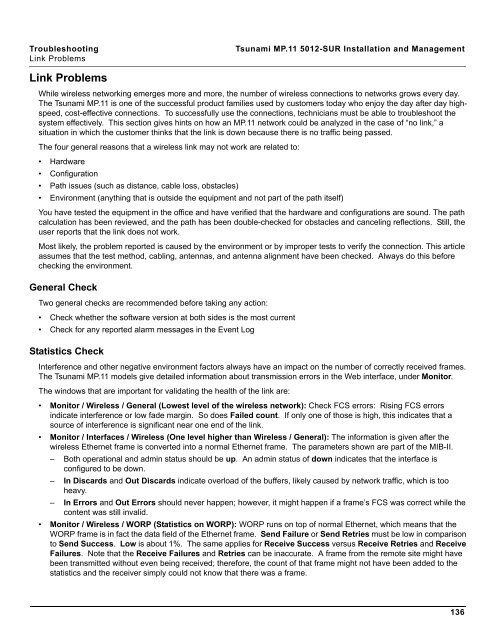Tsunami MP.11 Installation and Management Model 5012-SUR ...
Tsunami MP.11 Installation and Management Model 5012-SUR ...
Tsunami MP.11 Installation and Management Model 5012-SUR ...
Create successful ePaper yourself
Turn your PDF publications into a flip-book with our unique Google optimized e-Paper software.
Troubleshooting <strong>Tsunami</strong> <strong>MP.11</strong> <strong>5012</strong>-<strong>SUR</strong> <strong>Installation</strong> <strong>and</strong> <strong>Management</strong><br />
Link Problems<br />
Link Problems<br />
While wireless networking emerges more <strong>and</strong> more, the number of wireless connections to networks grows every day.<br />
The <strong>Tsunami</strong> <strong>MP.11</strong> is one of the successful product families used by customers today who enjoy the day after day highspeed,<br />
cost-effective connections. To successfully use the connections, technicians must be able to troubleshoot the<br />
system effectively. This section gives hints on how an <strong>MP.11</strong> network could be analyzed in the case of “no link,” a<br />
situation in which the customer thinks that the link is down because there is no traffic being passed.<br />
The four general reasons that a wireless link may not work are related to:<br />
• Hardware<br />
• Configuration<br />
• Path issues (such as distance, cable loss, obstacles)<br />
• Environment (anything that is outside the equipment <strong>and</strong> not part of the path itself)<br />
You have tested the equipment in the office <strong>and</strong> have verified that the hardware <strong>and</strong> configurations are sound. The path<br />
calculation has been reviewed, <strong>and</strong> the path has been double-checked for obstacles <strong>and</strong> canceling reflections. Still, the<br />
user reports that the link does not work.<br />
Most likely, the problem reported is caused by the environment or by improper tests to verify the connection. This article<br />
assumes that the test method, cabling, antennas, <strong>and</strong> antenna alignment have been checked. Always do this before<br />
checking the environment.<br />
General Check<br />
Two general checks are recommended before taking any action:<br />
• Check whether the software version at both sides is the most current<br />
• Check for any reported alarm messages in the Event Log<br />
Statistics Check<br />
Interference <strong>and</strong> other negative environment factors always have an impact on the number of correctly received frames.<br />
The <strong>Tsunami</strong> <strong>MP.11</strong> models give detailed information about transmission errors in the Web interface, under Monitor.<br />
The windows that are important for validating the health of the link are:<br />
• Monitor / Wireless / General (Lowest level of the wireless network): Check FCS errors: Rising FCS errors<br />
indicate interference or low fade margin. So does Failed count. If only one of those is high, this indicates that a<br />
source of interference is significant near one end of the link.<br />
• Monitor / Interfaces / Wireless (One level higher than Wireless / General): The information is given after the<br />
wireless Ethernet frame is converted into a normal Ethernet frame. The parameters shown are part of the MIB-II.<br />
– Both operational <strong>and</strong> admin status should be up. An admin status of down indicates that the interface is<br />
configured to be down.<br />
– In Discards <strong>and</strong> Out Discards indicate overload of the buffers, likely caused by network traffic, which is too<br />
heavy.<br />
– In Errors <strong>and</strong> Out Errors should never happen; however, it might happen if a frame’s FCS was correct while the<br />
content was still invalid.<br />
• Monitor / Wireless / WORP (Statistics on WORP): WORP runs on top of normal Ethernet, which means that the<br />
WORP frame is in fact the data field of the Ethernet frame. Send Failure or Send Retries must be low in comparison<br />
to Send Success. Low is about 1%. The same applies for Receive Success versus Receive Retries <strong>and</strong> Receive<br />
Failures. Note that the Receive Failures <strong>and</strong> Retries can be inaccurate. A frame from the remote site might have<br />
been transmitted without even being received; therefore, the count of that frame might not have been added to the<br />
statistics <strong>and</strong> the receiver simply could not know that there was a frame.<br />
136