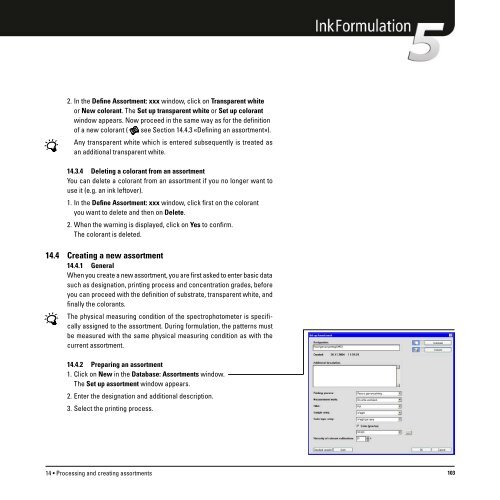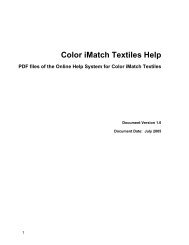Operating Manual
Operating Manual
Operating Manual
You also want an ePaper? Increase the reach of your titles
YUMPU automatically turns print PDFs into web optimized ePapers that Google loves.
2. In the Define Assortment: xxx window, click on Transparent white<br />
or New colorant. The Set up transparent white or Set up colorant<br />
window appears. Now proceed in the same way as for the definition<br />
of a new colorant ( see Section 14.4.3 «Defining an assortment»).<br />
Any transparent white which is entered subsequently is treated as<br />
an additional transparent white.<br />
14.3.4 Deleting a colorant from an assortment<br />
You can delete a colorant from an assortment if you no longer want to<br />
use it (e.g. an ink leftover).<br />
1. In the Define Assortment: xxx window, click first on the colorant<br />
you want to delete and then on Delete.<br />
2. When the warning is displayed, click on Yes to confirm.<br />
The colorant is deleted.<br />
14.4 Creating a new assortment<br />
14.4.1 General<br />
When you create a new assortment, you are first asked to enter basic data<br />
such as designation, printing process and concentration grades, before<br />
you can proceed with the definition of substrate, transparent white, and<br />
finally the colorants.<br />
The physical measuring condition of the spectrophotometer is specifically<br />
assigned to the assortment. During formulation, the patterns must<br />
be measured with the same physical measuring condition as with the<br />
current assortment.<br />
14.4.2 Preparing an assortment<br />
1. Click on New in the Database: Assortments window.<br />
The Set up assortment window appears.<br />
2. Enter the designation and additional description.<br />
3. Select the printing process.<br />
14 • Processing and creating assortments 103