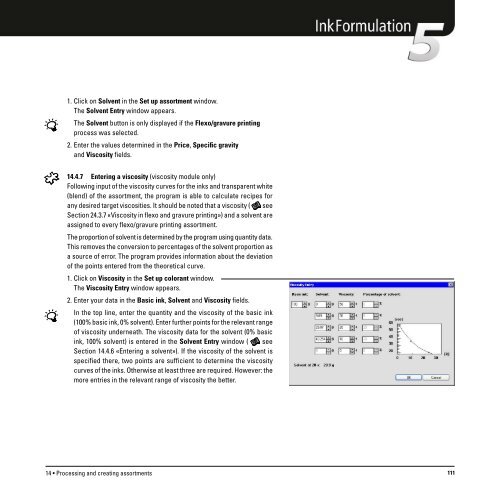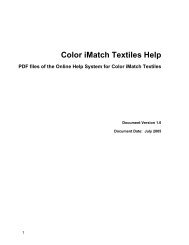Operating Manual
Operating Manual
Operating Manual
Create successful ePaper yourself
Turn your PDF publications into a flip-book with our unique Google optimized e-Paper software.
1. Click on Solvent in the Set up assortment window.<br />
The Solvent Entry window appears.<br />
The Solvent button is only displayed if the Flexo/gravure printing<br />
process was selected.<br />
2. Enter the values determined in the Price, Specific gravity<br />
and Viscosity fields.<br />
14.4.7 Entering a viscosity (viscosity module only)<br />
Following input of the viscosity curves for the inks and transparent white<br />
(blend) of the assortment, the program is able to calculate recipes for<br />
any desired target viscosities. It should be noted that a viscosity ( see<br />
Section 24.3.7 «Viscosity in flexo and gravure printing») and a solvent are<br />
assigned to every flexo/gravure printing assortment.<br />
The proportion of solvent is determined by the program using quantity data.<br />
This removes the conversion to percentages of the solvent proportion as<br />
a source of error. The program provides information about the deviation<br />
of the points entered from the theoretical curve.<br />
1. Click on Viscosity in the Set up colorant window.<br />
The Viscosity Entry window appears.<br />
2. Enter your data in the Basic ink, Solvent and Viscosity fields.<br />
In the top line, enter the quantity and the viscosity of the basic ink<br />
(100% basic ink, 0% solvent). Enter further points for the relevant range<br />
of viscosity underneath. The viscosity data for the solvent (0% basic<br />
ink, 100% solvent) is entered in the Solvent Entry window ( see<br />
Section 14.4.6 «Entering a solvent»). If the viscosity of the solvent is<br />
specified there, two points are sufficient to determine the viscosity<br />
curves of the inks. Otherwise at least three are required. However: the<br />
more entries in the relevant range of viscosity the better.<br />
14 • Processing and creating assortments 111