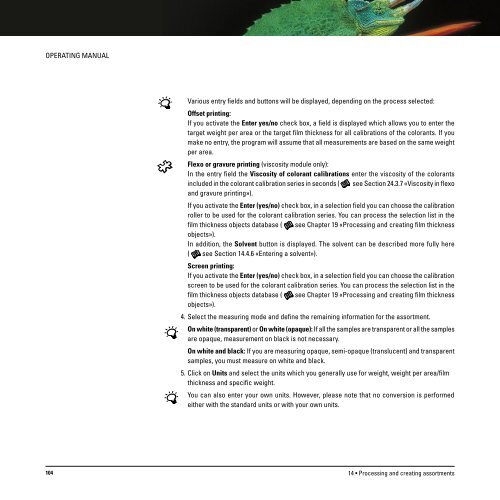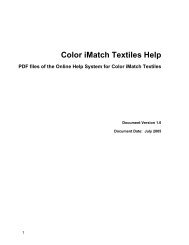Operating Manual
Operating Manual
Operating Manual
Create successful ePaper yourself
Turn your PDF publications into a flip-book with our unique Google optimized e-Paper software.
OPERATING MANUAL<br />
Various entry fields and buttons will be displayed, depending on the process selected:<br />
Offset printing:<br />
If you activate the Enter yes/no check box, a field is displayed which allows you to enter the<br />
target weight per area or the target film thickness for all calibrations of the colorants. If you<br />
make no entry, the program will assume that all measurements are based on the same weight<br />
per area.<br />
Flexo or gravure printing (viscosity module only):<br />
In the entry field the Viscosity of colorant calibrations enter the viscosity of the colorants<br />
included in the colorant calibration series in seconds ( see Section 24.3.7 «Viscosity in flexo<br />
and gravure printing»).<br />
If you activate the Enter (yes/no) check box, in a selection field you can choose the calibration<br />
roller to be used for the colorant calibration series. You can process the selection list in the<br />
film thickness objects database ( see Chapter 19 «Processing and creating film thickness<br />
objects»).<br />
In addition, the Solvent button is displayed. The solvent can be described more fully here<br />
( see Section 14.4.6 «Entering a solvent»).<br />
Screen printing:<br />
If you activate the Enter (yes/no) check box, in a selection field you can choose the calibration<br />
screen to be used for the colorant calibration series. You can process the selection list in the<br />
film thickness objects database ( see Chapter 19 «Processing and creating film thickness<br />
objects»).<br />
4. Select the measuring mode and define the remaining information for the assortment.<br />
On white (transparent) or On white (opaque): If all the samples are transparent or all the samples<br />
are opaque, measurement on black is not necessary.<br />
On white and black: If you are measuring opaque, semi-opaque (translucent) and transparent<br />
samples, you must measure on white and black.<br />
5. Click on Units and select the units which you generally use for weight, weight per area/film<br />
thickness and specific weight.<br />
You can also enter your own units. However, please note that no conversion is performed<br />
either with the standard units or with your own units.<br />
104<br />
14 • Processing and creating assortments