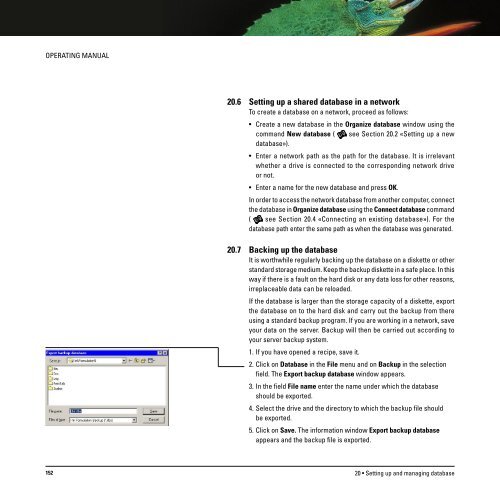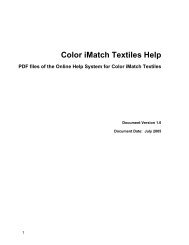Operating Manual
Operating Manual
Operating Manual
You also want an ePaper? Increase the reach of your titles
YUMPU automatically turns print PDFs into web optimized ePapers that Google loves.
OPERATING MANUAL<br />
20.6 Setting up a shared database in a network<br />
To create a database on a network, proceed as follows:<br />
• Create a new database in the Organize database window using the<br />
command New database ( see Section 20.2 «Setting up a new<br />
database»).<br />
• Enter a network path as the path for the database. It is irrelevant<br />
whether a drive is connected to the corresponding network drive<br />
or not.<br />
• Enter a name for the new database and press OK.<br />
In order to access the network database from another computer, connect<br />
the database in Organize database using the Connect database command<br />
( see Section 20.4 «Connecting an existing database»). For the<br />
database path enter the same path as when the database was generated.<br />
20.7 Backing up the database<br />
It is worthwhile regularly backing up the database on a diskette or other<br />
standard storage medium. Keep the backup diskette in a safe place. In this<br />
way if there is a fault on the hard disk or any data loss for other reasons,<br />
irreplaceable data can be reloaded.<br />
If the database is larger than the storage capacity of a diskette, export<br />
the database on to the hard disk and carry out the backup from there<br />
using a standard backup program. If you are working in a network, save<br />
your data on the server. Backup will then be carried out according to<br />
your server backup system.<br />
1. If you have opened a recipe, save it.<br />
2. Click on Database in the File menu and on Backup in the selection<br />
field. The Export backup database window appears.<br />
3. In the field File name enter the name under which the database<br />
should be exported.<br />
4. Select the drive and the directory to which the backup file should<br />
be exported.<br />
5. Click on Save. The information window Export backup database<br />
appears and the backup file is exported.<br />
152<br />
20 • Setting up and managing database