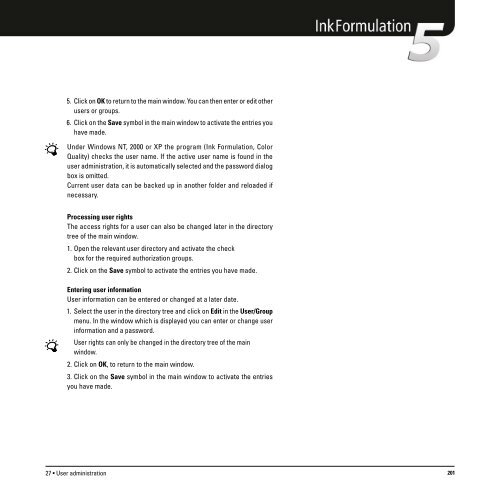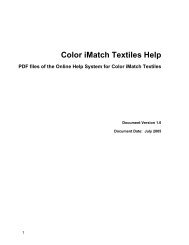Operating Manual
Operating Manual
Operating Manual
Create successful ePaper yourself
Turn your PDF publications into a flip-book with our unique Google optimized e-Paper software.
5. Click on OK to return to the main window. You can then enter or edit other<br />
users or groups.<br />
6. Click on the Save symbol in the main window to activate the entries you<br />
have made.<br />
Under Windows NT, 2000 or XP the program (Ink Formulation, Color<br />
Quality) checks the user name. If the active user name is found in the<br />
user administration, it is automatically selected and the password dialog<br />
box is omitted.<br />
Current user data can be backed up in another folder and reloaded if<br />
necessary.<br />
Processing user rights<br />
The access rights for a user can also be changed later in the directory<br />
tree of the main window.<br />
1. Open the relevant user directory and activate the check<br />
box for the required authorization groups.<br />
2. Click on the Save symbol to activate the entries you have made.<br />
Entering user information<br />
User information can be entered or changed at a later date.<br />
1. Select the user in the directory tree and click on Edit in the User/Group<br />
menu. In the window which is displayed you can enter or change user<br />
information and a password.<br />
User rights can only be changed in the directory tree of the main<br />
window.<br />
2. Click on OK, to return to the main window.<br />
3. Click on the Save symbol in the main window to activate the entries<br />
you have made.<br />
27 • User administration 201