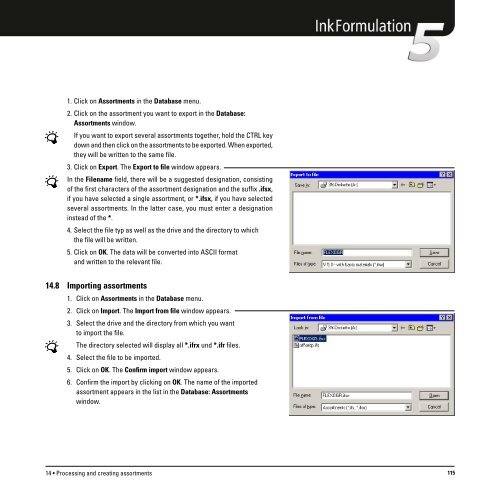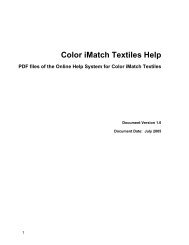Operating Manual
Operating Manual
Operating Manual
You also want an ePaper? Increase the reach of your titles
YUMPU automatically turns print PDFs into web optimized ePapers that Google loves.
1. Click on Assortments in the Database menu.<br />
2. Click on the assortment you want to export in the Database:<br />
Assortments window.<br />
If you want to export several assortments together, hold the CTRL key<br />
down and then click on the assortments to be exported. When exported,<br />
they will be written to the same file.<br />
3. Click on Export. The Export to file window appears.<br />
In the Filename field, there will be a suggested designation, consisting<br />
of the first characters of the assortment designation and the suffix .ifsx,<br />
if you have selected a single assortment, or *.ifsx, if you have selected<br />
several assortments. In the latter case, you must enter a designation<br />
instead of the *.<br />
4. Select the file typ as well as the drive and the directory to which<br />
the file will be written.<br />
5. Click on OK. The data will be converted into ASCII format<br />
and written to the relevant file.<br />
14.8 Importing assortments<br />
1. Click on Assortments in the Database menu.<br />
2. Click on Import. The Import from file window appears.<br />
3. Select the drive and the directory from which you want<br />
to import the file.<br />
The directory selected will display all *.ifrx und *.ifr files.<br />
4. Select the file to be imported.<br />
5. Click on OK. The Confirm import window appears.<br />
6. Confirm the import by clicking on OK. The name of the imported<br />
assortment appears in the list in the Database: Assortments<br />
window.<br />
14 • Processing and creating assortments 115