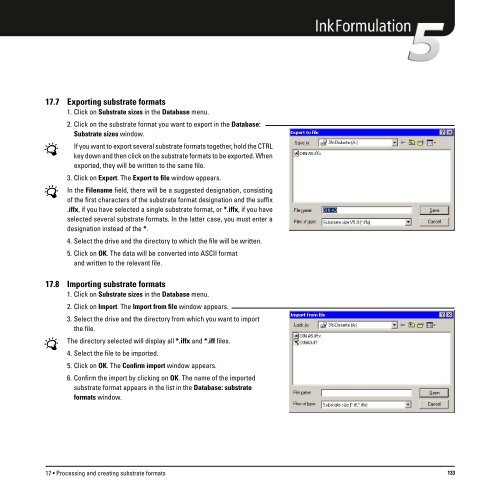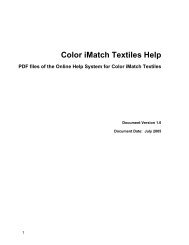Operating Manual
Operating Manual
Operating Manual
Create successful ePaper yourself
Turn your PDF publications into a flip-book with our unique Google optimized e-Paper software.
17.7 Exporting substrate formats<br />
1. Click on Substrate sizes in the Database menu.<br />
2. Click on the substrate format you want to export in the Database:<br />
Substrate sizes window.<br />
If you want to export several substrate formats together, hold the CTRL<br />
key down and then click on the substrate formats to be exported. When<br />
exported, they will be written to the same file.<br />
3. Click on Export. The Export to file window appears.<br />
In the Filename field, there will be a suggested designation, consisting<br />
of the first characters of the substrate format designation and the suffix<br />
.iffx, if you have selected a single substrate format, or *.iffx, if you have<br />
selected several substrate formats. In the latter case, you must enter a<br />
designation instead of the *.<br />
4. Select the drive and the directory to which the file will be written.<br />
5. Click on OK. The data will be converted into ASCII format<br />
and written to the relevant file.<br />
17.8 Importing substrate formats<br />
1. Click on Substrate sizes in the Database menu.<br />
2. Click on Import. The Import from file window appears.<br />
3. Select the drive and the directory from which you want to import<br />
the file.<br />
The directory selected will display all *.iffx and *.iff files.<br />
4. Select the file to be imported.<br />
5. Click on OK. The Confirm import window appears.<br />
6. Confirm the import by clicking on OK. The name of the imported<br />
substrate format appears in the list in the Database: substrate<br />
formats window.<br />
17 • Processing and creating substrate formats 133