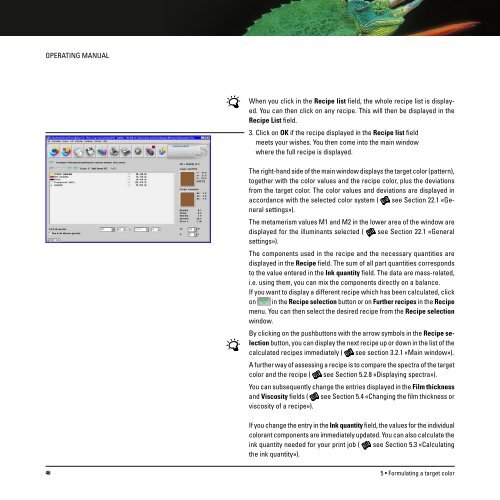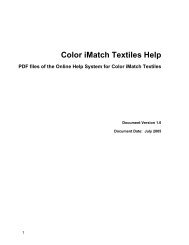Operating Manual
Operating Manual
Operating Manual
Create successful ePaper yourself
Turn your PDF publications into a flip-book with our unique Google optimized e-Paper software.
OPERATING MANUAL<br />
When you click in the Recipe list field, the whole recipe list is displayed.<br />
You can then click on any recipe. This will then be displayed in the<br />
Recipe List field.<br />
3. Click on OK if the recipe displayed in the Recipe list field<br />
meets your wishes. You then come into the main window<br />
where the full recipe is displayed.<br />
The right-hand side of the main window displays the target color (pattern),<br />
together with the color values and the recipe color, plus the deviations<br />
from the target color. The color values and deviations are displayed in<br />
accordance with the selected color system ( see Section 22.1 «General<br />
settings»).<br />
The metamerism values M1 and M2 in the lower area of the window are<br />
displayed for the illuminants selected ( see Section 22.1 «General<br />
settings»).<br />
The components used in the recipe and the necessary quantities are<br />
displayed in the Recipe field. The sum of all part quantities corresponds<br />
to the value entered in the Ink quantity field. The data are mass-related,<br />
i.e. using them, you can mix the components directly on a balance.<br />
If you want to display a different recipe which has been calculated, click<br />
on in the Recipe selection button or on Further recipes in the Recipe<br />
menu. You can then select the desired recipe from the Recipe selection<br />
window.<br />
By clicking on the pushbuttons with the arrow symbols in the Recipe selection<br />
button, you can display the next recipe up or down in the list of the<br />
calculated recipes immediately ( see section 3.2.1 «Main window»).<br />
A further way of assessing a recipe is to compare the spectra of the target<br />
color and the recipe ( see Section 5.2.8 «Displaying spectra»).<br />
You can subsequently change the entries displayed in the Film thickness<br />
and Viscosity fields ( see Section 5.4 «Changing the film thickness or<br />
viscosity of a recipe»).<br />
If you change the entry in the Ink quantity field, the values for the individual<br />
colorant components are immediately updated. You can also calculate the<br />
ink quantity needed for your print job ( see Section 5.3 «Calculating<br />
the ink quantity»).<br />
46<br />
5 • Formulating a target color