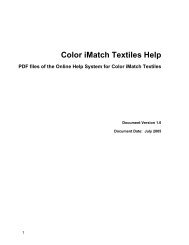Operating Manual
Operating Manual
Operating Manual
You also want an ePaper? Increase the reach of your titles
YUMPU automatically turns print PDFs into web optimized ePapers that Google loves.
16<br />
Processing and creating substrates<br />
16.1 Opening database substrates<br />
1. Click on Substrates in the Database menu. The Database:<br />
Substrates window appears.<br />
The title line shows the name of the current database. If you want to<br />
change the database, please note Section 20.3 «Selecting a database».<br />
On the left of the window is an alphabetically ordered list of all stored<br />
substrates. You can also sort them by date of saving. Simply click on the<br />
Sorted according to field and select the Date/Time option.<br />
16.2 Processing an existing substrate<br />
1. In the list on the left of the Database: Substrates window,<br />
click first on the substrate you want to process and then on Modify.<br />
The Substrate Entry window appears.<br />
Here, you can<br />
• change the designation or additional description.<br />
• change the substrate quality.<br />
• redefine the substrate by measuring with the spectrophotometer,<br />
or loading from ColorNet.<br />
Proceed in the same way as for the definition of a new substrate<br />
( see Section 16.3 «Defining a new substrate»).<br />
16.3 Defining a new substrate<br />
1. Click on New in the Database: Substrates window.<br />
The Substrate Entry window appears.<br />
2. Make the desired entries in the Designation and Additional<br />
description fields.<br />
16 • Processing and creating substrates 123