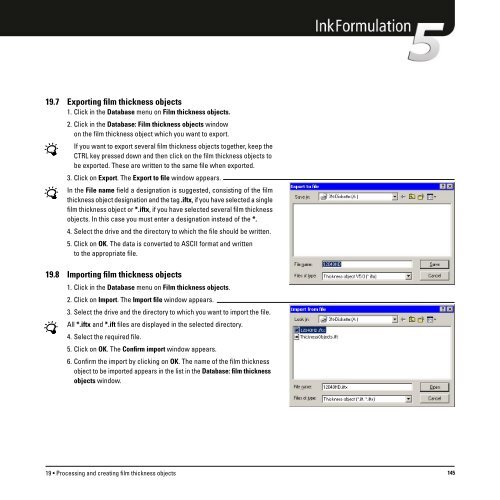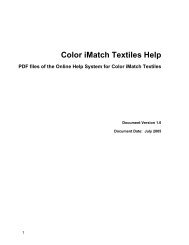Operating Manual
Operating Manual
Operating Manual
Create successful ePaper yourself
Turn your PDF publications into a flip-book with our unique Google optimized e-Paper software.
19.7 Exporting film thickness objects<br />
1. Click in the Database menu on Film thickness objects.<br />
2. Click in the Database: Film thickness objects window<br />
on the film thickness object which you want to export.<br />
If you want to export several film thickness objects together, keep the<br />
CTRL key pressed down and then click on the film thickness objects to<br />
be exported. These are written to the same file when exported.<br />
3. Click on Export. The Export to file window appears.<br />
In the File name field a designation is suggested, consisting of the film<br />
thickness object designation and the tag .iftx, if you have selected a single<br />
film thickness object or *.iftx, if you have selected several film thickness<br />
objects. In this case you must enter a designation instead of the *.<br />
4. Select the drive and the directory to which the file should be written.<br />
5. Click on OK. The data is converted to ASCII format and written<br />
to the appropriate file.<br />
19.8 Importing film thickness objects<br />
1. Click in the Database menu on Film thickness objects.<br />
2. Click on Import. The Import file window appears.<br />
3. Select the drive and the directory to which you want to import the file.<br />
All *.iftx and *.ift files are displayed in the selected directory.<br />
4. Select the required file.<br />
5. Click on OK. The Confirm import window appears.<br />
6. Confirm the import by clicking on OK. The name of the film thickness<br />
object to be imported appears in the list in the Database: film thickness<br />
objects window.<br />
19 • Processing and creating film thickness objects 145