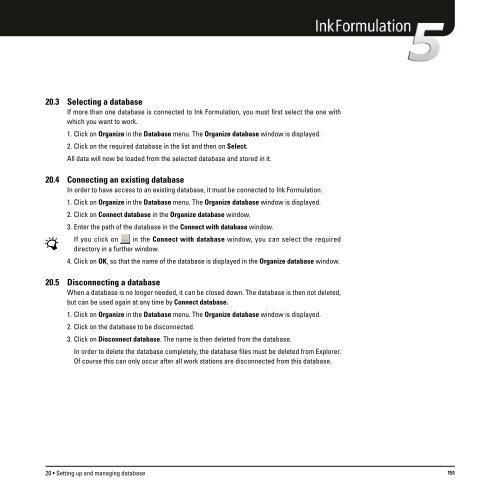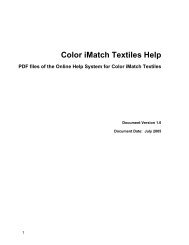Operating Manual
Operating Manual
Operating Manual
You also want an ePaper? Increase the reach of your titles
YUMPU automatically turns print PDFs into web optimized ePapers that Google loves.
20.3 Selecting a database<br />
If more than one database is connected to Ink Formulation, you must first select the one with<br />
which you want to work.<br />
1. Click on Organize in the Database menu. The Organize database window is displayed.<br />
2. Click on the required database in the list and then on Select.<br />
All data will now be loaded from the selected database and stored in it.<br />
20.4 Connecting an existing database<br />
In order to have access to an existing database, it must be connected to Ink Formulation.<br />
1. Click on Organize in the Database menu. The Organize database window is displayed.<br />
2. Click on Connect database in the Organize database window.<br />
3. Enter the path of the database in the Connect with database window.<br />
If you click on in the Connect with database window, you can select the required<br />
directory in a further window.<br />
4. Click on OK, so that the name of the database is displayed in the Organize database window.<br />
20.5 Disconnecting a database<br />
When a database is no longer needed, it can be closed down. The database is then not deleted,<br />
but can be used again at any time by Connect database.<br />
1. Click on Organize in the Database menu. The Organize database window is displayed.<br />
2. Click on the database to be disconnected.<br />
3. Click on Disconnect database. The name is then deleted from the database.<br />
In order to delete the database completely, the database files must be deleted from Explorer.<br />
Of course this can only occur after all work stations are disconnected from this database.<br />
20 • Setting up and managing database 151