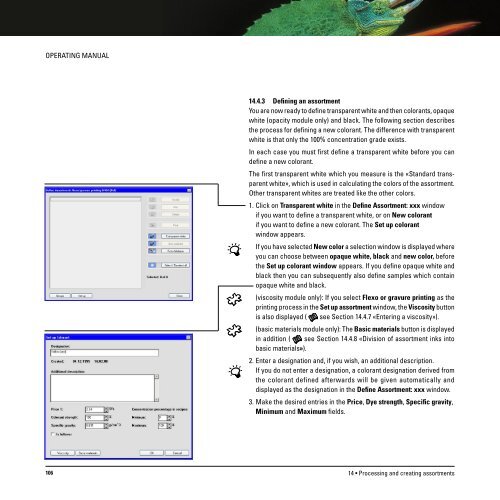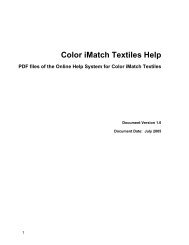Operating Manual
Operating Manual
Operating Manual
Create successful ePaper yourself
Turn your PDF publications into a flip-book with our unique Google optimized e-Paper software.
OPERATING MANUAL<br />
14.4.3 Defining an assortment<br />
You are now ready to define transparent white and then colorants, opaque<br />
white (opacity module only) and black. The following section describes<br />
the process for defining a new colorant. The difference with transparent<br />
white is that only the 100% concentration grade exists.<br />
In each case you must first define a transparent white before you can<br />
define a new colorant.<br />
The first transparent white which you measure is the «Standard transparent<br />
white», which is used in calculating the colors of the assortment.<br />
Other transparent whites are treated like the other colors.<br />
1. Click on Transparent white in the Define Assortment: xxx window<br />
if you want to define a transparent white, or on New colorant<br />
if you want to define a new colorant. The Set up colorant<br />
window appears.<br />
If you have selected New color a selection window is displayed where<br />
you can choose between opaque white, black and new color, before<br />
the Set up colorant window appears. If you define opaque white and<br />
black then you can subsequently also define samples which contain<br />
opaque white and black.<br />
(viscosity module only): If you select Flexo or gravure printing as the<br />
printing process in the Set up assortment window, the Viscosity button<br />
is also displayed ( see Section 14.4.7 «Entering a viscosity»).<br />
(basic materials module only): The Basic materials button is displayed<br />
in addition ( see Section 14.4.8 «Division of assortment inks into<br />
basic materials»).<br />
2. Enter a designation and, if you wish, an additional description.<br />
If you do not enter a designation, a colorant designation derived from<br />
the colorant defined afterwards will be given automatically and<br />
displayed as the designation in the Define Assortment: xxx window.<br />
3. Make the desired entries in the Price, Dye strength, Specific gravity,<br />
Minimum and Maximum fields.<br />
106<br />
14 • Processing and creating assortments