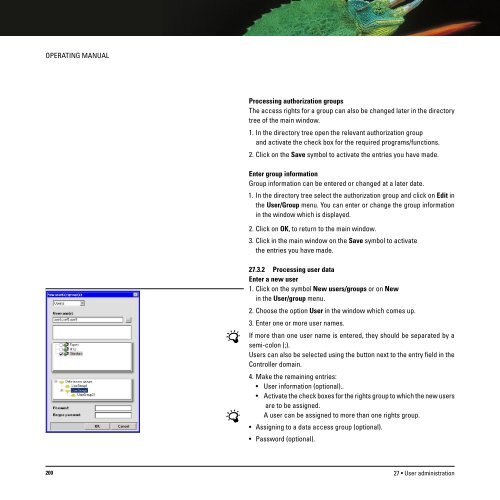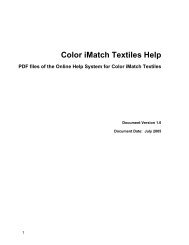Operating Manual
Operating Manual
Operating Manual
Create successful ePaper yourself
Turn your PDF publications into a flip-book with our unique Google optimized e-Paper software.
OPERATING MANUAL<br />
Processing authorization groups<br />
The access rights for a group can also be changed later in the directory<br />
tree of the main window.<br />
1. In the directory tree open the relevant authorization group<br />
and activate the check box for the required programs/functions.<br />
2. Click on the Save symbol to activate the entries you have made.<br />
Enter group information<br />
Group information can be entered or changed at a later date.<br />
1. In the directory tree select the authorization group and click on Edit in<br />
the User/Group menu. You can enter or change the group information<br />
in the window which is displayed.<br />
2. Click on OK, to return to the main window.<br />
3. Click in the main window on the Save symbol to activate<br />
the entries you have made.<br />
27.3.2 Processing user data<br />
Enter a new user<br />
1. Click on the symbol New users/groups or on New<br />
in the User/group menu.<br />
2. Choose the option User in the window which comes up.<br />
3. Enter one or more user names.<br />
If more than one user name is entered, they should be separated by a<br />
semi-colon (;).<br />
Users can also be selected using the button next to the entry field in the<br />
Controller domain.<br />
4. Make the remaining entries:<br />
• User information (optional)..<br />
• Activate the check boxes for the rights group to which the new users<br />
are to be assigned.<br />
A user can be assigned to more than one rights group.<br />
• Assigning to a data access group (optional).<br />
• Password (optional).<br />
200<br />
27 • User administration