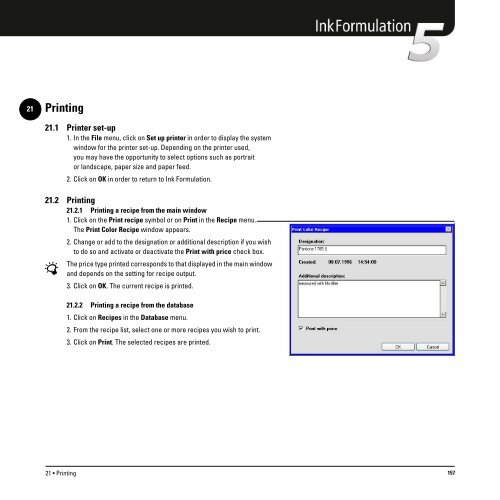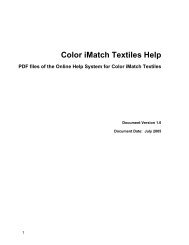Operating Manual
Operating Manual
Operating Manual
Create successful ePaper yourself
Turn your PDF publications into a flip-book with our unique Google optimized e-Paper software.
21<br />
Printing<br />
21.1 Printer set-up<br />
1. In the File menu, click on Set up printer in order to display the system<br />
window for the printer set-up. Depending on the printer used,<br />
you may have the opportunity to select options such as portrait<br />
or landscape, paper size and paper feed.<br />
2. Click on OK in order to return to Ink Formulation.<br />
21.2 Printing<br />
21.2.1 Printing a recipe from the main window<br />
1. Click on the Print recipe symbol or on Print in the Recipe menu.<br />
The Print Color Recipe window appears.<br />
2. Change or add to the designation or additional description if you wish<br />
to do so and activate or deactivate the Print with price check box.<br />
The price type printed corresponds to that displayed in the main window<br />
and depends on the setting for recipe output.<br />
3. Click on OK. The current recipe is printed.<br />
21.2.2 Printing a recipe from the database<br />
1. Click on Recipes in the Database menu.<br />
2. From the recipe list, select one or more recipes you wish to print.<br />
3. Click on Print. The selected recipes are printed.<br />
21 • Printing 157