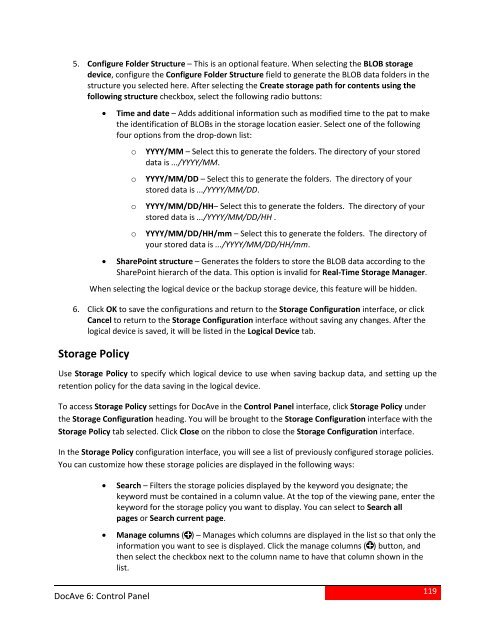DocAve 6 Service Pack 3 Control Panel Reference Guide - AvePoint
DocAve 6 Service Pack 3 Control Panel Reference Guide - AvePoint
DocAve 6 Service Pack 3 Control Panel Reference Guide - AvePoint
You also want an ePaper? Increase the reach of your titles
YUMPU automatically turns print PDFs into web optimized ePapers that Google loves.
5. Configure Folder Structure – This is an optional feature. When selecting the BLOB storagedevice, configure the Configure Folder Structure field to generate the BLOB data folders in thestructure you selected here. After selecting the Create storage path for contents using thefollowing structure checkbox, select the following radio buttons:• Time and date – Adds additional information such as modified time to the pat to makethe identification of BLOBs in the storage location easier. Select one of the followingfour options from the drop-down list:ooooYYYY/MM – Select this to generate the folders. The directory of your storeddata is .../YYYY/MM.YYYY/MM/DD – Select this to generate the folders. The directory of yourstored data is .../YYYY/MM/DD.YYYY/MM/DD/HH– Select this to generate the folders. The directory of yourstored data is .../YYYY/MM/DD/HH .YYYY/MM/DD/HH/mm – Select this to generate the folders. The directory ofyour stored data is .../YYYY/MM/DD/HH/mm.• SharePoint structure – Generates the folders to store the BLOB data according to theSharePoint hierarch of the data. This option is invalid for Real-Time Storage Manager.When selecting the logical device or the backup storage device, this feature will be hidden.6. Click OK to save the configurations and return to the Storage Configuration interface, or clickCancel to return to the Storage Configuration interface without saving any changes. After thelogical device is saved, it will be listed in the Logical Device tab.Storage PolicyUse Storage Policy to specify which logical device to use when saving backup data, and setting up theretention policy for the data saving in the logical device.To access Storage Policy settings for <strong>DocAve</strong> in the <strong>Control</strong> <strong>Panel</strong> interface, click Storage Policy underthe Storage Configuration heading. You will be brought to the Storage Configuration interface with theStorage Policy tab selected. Click Close on the ribbon to close the Storage Configuration interface.In the Storage Policy configuration interface, you will see a list of previously configured storage policies.You can customize how these storage policies are displayed in the following ways:• Search – Filters the storage policies displayed by the keyword you designate; thekeyword must be contained in a column value. At the top of the viewing pane, enter thekeyword for the storage policy you want to display. You can select to Search allpages or Search current page.• Manage columns ( ) – Manages which columns are displayed in the list so that only theinformation you want to see is displayed. Click the manage columns ( ) button, andthen select the checkbox next to the column name to have that column shown in thelist.<strong>DocAve</strong> 6: <strong>Control</strong> <strong>Panel</strong>119