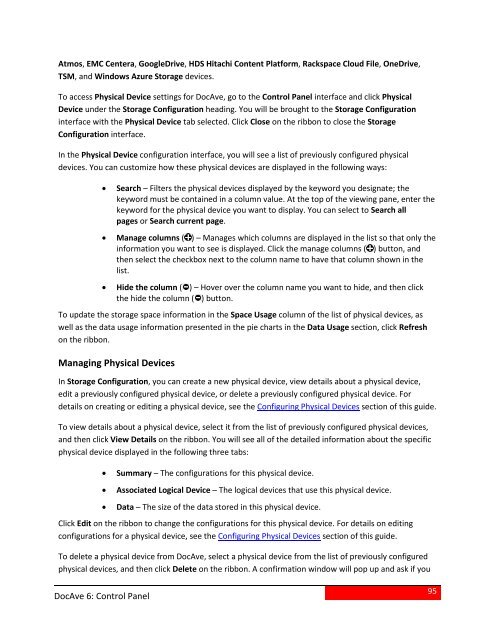DocAve 6 Service Pack 3 Control Panel Reference Guide - AvePoint
DocAve 6 Service Pack 3 Control Panel Reference Guide - AvePoint
DocAve 6 Service Pack 3 Control Panel Reference Guide - AvePoint
Create successful ePaper yourself
Turn your PDF publications into a flip-book with our unique Google optimized e-Paper software.
Atmos, EMC Centera, GoogleDrive, HDS Hitachi Content Platform, Rackspace Cloud File, OneDrive,TSM, and Windows Azure Storage devices.To access Physical Device settings for <strong>DocAve</strong>, go to the <strong>Control</strong> <strong>Panel</strong> interface and click PhysicalDevice under the Storage Configuration heading. You will be brought to the Storage Configurationinterface with the Physical Device tab selected. Click Close on the ribbon to close the StorageConfiguration interface.In the Physical Device configuration interface, you will see a list of previously configured physicaldevices. You can customize how these physical devices are displayed in the following ways:• Search – Filters the physical devices displayed by the keyword you designate; thekeyword must be contained in a column value. At the top of the viewing pane, enter thekeyword for the physical device you want to display. You can select to Search allpages or Search current page.• Manage columns ( ) – Manages which columns are displayed in the list so that only theinformation you want to see is displayed. Click the manage columns ( ) button, andthen select the checkbox next to the column name to have that column shown in thelist.• Hide the column ( ) – Hover over the column name you want to hide, and then clickthe hide the column ( ) button.To update the storage space information in the Space Usage column of the list of physical devices, aswell as the data usage information presented in the pie charts in the Data Usage section, click Refreshon the ribbon.Managing Physical DevicesIn Storage Configuration, you can create a new physical device, view details about a physical device,edit a previously configured physical device, or delete a previously configured physical device. Fordetails on creating or editing a physical device, see the Configuring Physical Devices section of this guide.To view details about a physical device, select it from the list of previously configured physical devices,and then click View Details on the ribbon. You will see all of the detailed information about the specificphysical device displayed in the following three tabs:• Summary – The configurations for this physical device.• Associated Logical Device – The logical devices that use this physical device.• Data – The size of the data stored in this physical device.Click Edit on the ribbon to change the configurations for this physical device. For details on editingconfigurations for a physical device, see the Configuring Physical Devices section of this guide.To delete a physical device from <strong>DocAve</strong>, select a physical device from the list of previously configuredphysical devices, and then click Delete on the ribbon. A confirmation window will pop up and ask if you<strong>DocAve</strong> 6: <strong>Control</strong> <strong>Panel</strong>95