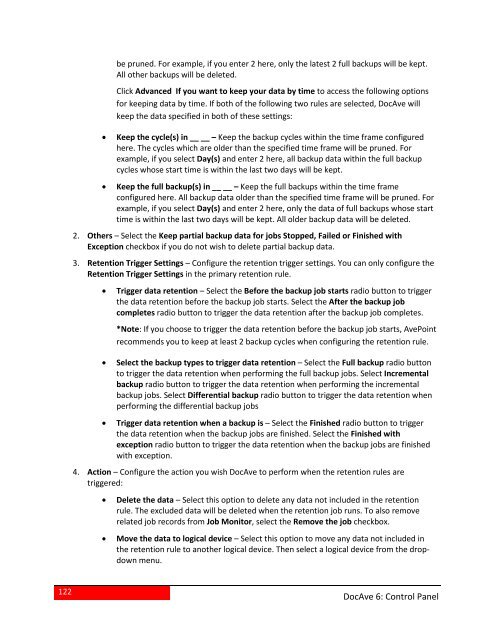DocAve 6 Service Pack 3 Control Panel Reference Guide - AvePoint
DocAve 6 Service Pack 3 Control Panel Reference Guide - AvePoint
DocAve 6 Service Pack 3 Control Panel Reference Guide - AvePoint
You also want an ePaper? Increase the reach of your titles
YUMPU automatically turns print PDFs into web optimized ePapers that Google loves.
e pruned. For example, if you enter 2 here, only the latest 2 full backups will be kept.All other backups will be deleted.Click Advanced If you want to keep your data by time to access the following optionsfor keeping data by time. If both of the following two rules are selected, <strong>DocAve</strong> willkeep the data specified in both of these settings:• Keep the cycle(s) in __ __ – Keep the backup cycles within the time frame configuredhere. The cycles which are older than the specified time frame will be pruned. Forexample, if you select Day(s) and enter 2 here, all backup data within the full backupcycles whose start time is within the last two days will be kept.• Keep the full backup(s) in __ __ – Keep the full backups within the time frameconfigured here. All backup data older than the specified time frame will be pruned. Forexample, if you select Day(s) and enter 2 here, only the data of full backups whose starttime is within the last two days will be kept. All older backup data will be deleted.2. Others – Select the Keep partial backup data for jobs Stopped, Failed or Finished withException checkbox if you do not wish to delete partial backup data.3. Retention Trigger Settings – Configure the retention trigger settings. You can only configure theRetention Trigger Settings in the primary retention rule.• Trigger data retention – Select the Before the backup job starts radio button to triggerthe data retention before the backup job starts. Select the After the backup jobcompletes radio button to trigger the data retention after the backup job completes.*Note: If you choose to trigger the data retention before the backup job starts, <strong>AvePoint</strong>recommends you to keep at least 2 backup cycles when configuring the retention rule.• Select the backup types to trigger data retention – Select the Full backup radio buttonto trigger the data retention when performing the full backup jobs. Select Incrementalbackup radio button to trigger the data retention when performing the incrementalbackup jobs. Select Differential backup radio button to trigger the data retention whenperforming the differential backup jobs• Trigger data retention when a backup is – Select the Finished radio button to triggerthe data retention when the backup jobs are finished. Select the Finished withexception radio button to trigger the data retention when the backup jobs are finishedwith exception.4. Action – Configure the action you wish <strong>DocAve</strong> to perform when the retention rules aretriggered:• Delete the data – Select this option to delete any data not included in the retentionrule. The excluded data will be deleted when the retention job runs. To also removerelated job records from Job Monitor, select the Remove the job checkbox.• Move the data to logical device – Select this option to move any data not included inthe retention rule to another logical device. Then select a logical device from the dropdownmenu.122<strong>DocAve</strong> 6: <strong>Control</strong> <strong>Panel</strong>