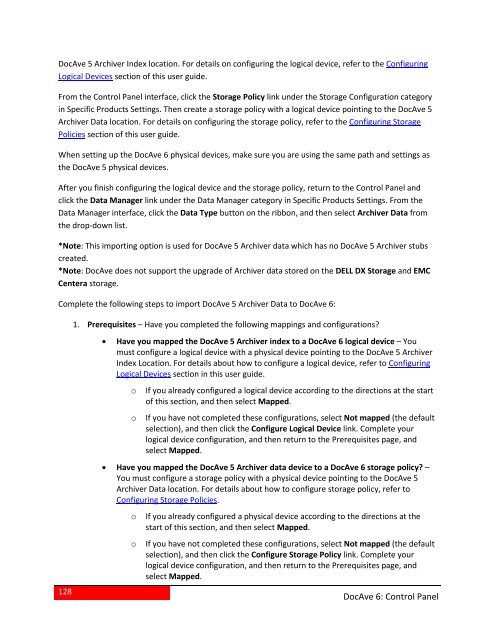DocAve 6 Service Pack 3 Control Panel Reference Guide - AvePoint
DocAve 6 Service Pack 3 Control Panel Reference Guide - AvePoint
DocAve 6 Service Pack 3 Control Panel Reference Guide - AvePoint
You also want an ePaper? Increase the reach of your titles
YUMPU automatically turns print PDFs into web optimized ePapers that Google loves.
<strong>DocAve</strong> 5 Archiver Index location. For details on configuring the logical device, refer to the ConfiguringLogical Devices section of this user guide.From the <strong>Control</strong> <strong>Panel</strong> interface, click the Storage Policy link under the Storage Configuration categoryin Specific Products Settings. Then create a storage policy with a logical device pointing to the <strong>DocAve</strong> 5Archiver Data location. For details on configuring the storage policy, refer to the Configuring StoragePolicies section of this user guide.When setting up the <strong>DocAve</strong> 6 physical devices, make sure you are using the same path and settings asthe <strong>DocAve</strong> 5 physical devices.After you finish configuring the logical device and the storage policy, return to the <strong>Control</strong> <strong>Panel</strong> andclick the Data Manager link under the Data Manager category in Specific Products Settings. From theData Manager interface, click the Data Type button on the ribbon, and then select Archiver Data fromthe drop-down list.*Note: This importing option is used for <strong>DocAve</strong> 5 Archiver data which has no <strong>DocAve</strong> 5 Archiver stubscreated.*Note: <strong>DocAve</strong> does not support the upgrade of Archiver data stored on the DELL DX Storage and EMCCentera storage.Complete the following steps to import <strong>DocAve</strong> 5 Archiver Data to <strong>DocAve</strong> 6:1. Prerequisites – Have you completed the following mappings and configurations?• Have you mapped the <strong>DocAve</strong> 5 Archiver index to a <strong>DocAve</strong> 6 logical device – Youmust configure a logical device with a physical device pointing to the <strong>DocAve</strong> 5 ArchiverIndex Location. For details about how to configure a logical device, refer to ConfiguringLogical Devices section in this user guide.128ooIf you already configured a logical device according to the directions at the startof this section, and then select Mapped.If you have not completed these configurations, select Not mapped (the defaultselection), and then click the Configure Logical Device link. Complete yourlogical device configuration, and then return to the Prerequisites page, andselect Mapped.• Have you mapped the <strong>DocAve</strong> 5 Archiver data device to a <strong>DocAve</strong> 6 storage policy? –You must configure a storage policy with a physical device pointing to the <strong>DocAve</strong> 5Archiver Data location. For details about how to configure storage policy, refer toConfiguring Storage Policies.ooIf you already configured a physical device according to the directions at thestart of this section, and then select Mapped.If you have not completed these configurations, select Not mapped (the defaultselection), and then click the Configure Storage Policy link. Complete yourlogical device configuration, and then return to the Prerequisites page, andselect Mapped.<strong>DocAve</strong> 6: <strong>Control</strong> <strong>Panel</strong>