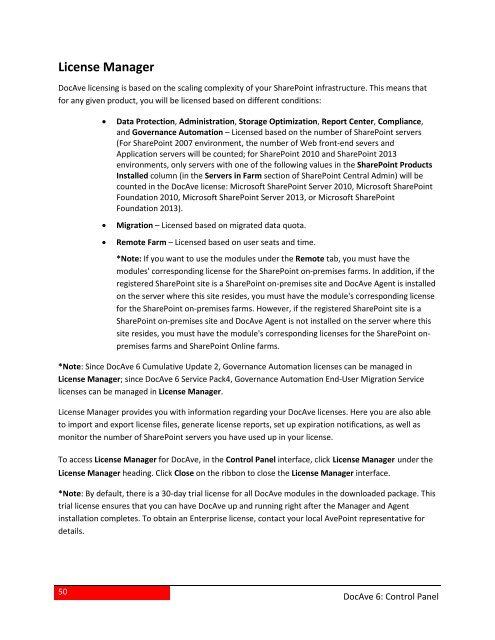DocAve 6 Service Pack 3 Control Panel Reference Guide - AvePoint
DocAve 6 Service Pack 3 Control Panel Reference Guide - AvePoint
DocAve 6 Service Pack 3 Control Panel Reference Guide - AvePoint
You also want an ePaper? Increase the reach of your titles
YUMPU automatically turns print PDFs into web optimized ePapers that Google loves.
License Manager<strong>DocAve</strong> licensing is based on the scaling complexity of your SharePoint infrastructure. This means thatfor any given product, you will be licensed based on different conditions:• Data Protection, Administration, Storage Optimization, Report Center, Compliance,and Governance Automation – Licensed based on the number of SharePoint servers(For SharePoint 2007 environment, the number of Web front-end severs andApplication servers will be counted; for SharePoint 2010 and SharePoint 2013environments, only servers with one of the following values in the SharePoint ProductsInstalled column (in the Servers in Farm section of SharePoint Central Admin) will becounted in the <strong>DocAve</strong> license: Microsoft SharePoint Server 2010, Microsoft SharePointFoundation 2010, Microsoft SharePoint Server 2013, or Microsoft SharePointFoundation 2013).• Migration – Licensed based on migrated data quota.• Remote Farm – Licensed based on user seats and time.*Note: If you want to use the modules under the Remote tab, you must have themodules' corresponding license for the SharePoint on-premises farms. In addition, if theregistered SharePoint site is a SharePoint on-premises site and <strong>DocAve</strong> Agent is installedon the server where this site resides, you must have the module's corresponding licensefor the SharePoint on-premises farms. However, if the registered SharePoint site is aSharePoint on-premises site and <strong>DocAve</strong> Agent is not installed on the server where thissite resides, you must have the module's corresponding licenses for the SharePoint onpremisesfarms and SharePoint Online farms.*Note: Since <strong>DocAve</strong> 6 Cumulative Update 2, Governance Automation licenses can be managed inLicense Manager; since <strong>DocAve</strong> 6 <strong>Service</strong> <strong>Pack</strong>4, Governance Automation End-User Migration <strong>Service</strong>licenses can be managed in License Manager.License Manager provides you with information regarding your <strong>DocAve</strong> licenses. Here you are also ableto import and export license files, generate license reports, set up expiration notifications, as well asmonitor the number of SharePoint servers you have used up in your license.To access License Manager for <strong>DocAve</strong>, in the <strong>Control</strong> <strong>Panel</strong> interface, click License Manager under theLicense Manager heading. Click Close on the ribbon to close the License Manager interface.*Note: By default, there is a 30-day trial license for all <strong>DocAve</strong> modules in the downloaded package. Thistrial license ensures that you can have <strong>DocAve</strong> up and running right after the Manager and Agentinstallation completes. To obtain an Enterprise license, contact your local <strong>AvePoint</strong> representative fordetails.50<strong>DocAve</strong> 6: <strong>Control</strong> <strong>Panel</strong>