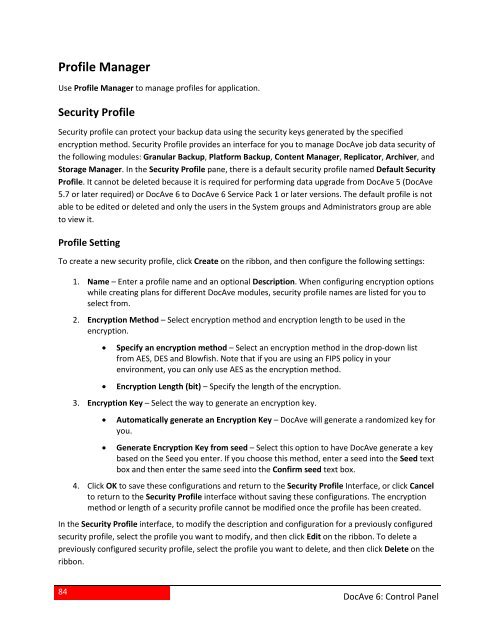DocAve 6 Service Pack 3 Control Panel Reference Guide - AvePoint
DocAve 6 Service Pack 3 Control Panel Reference Guide - AvePoint
DocAve 6 Service Pack 3 Control Panel Reference Guide - AvePoint
Create successful ePaper yourself
Turn your PDF publications into a flip-book with our unique Google optimized e-Paper software.
Profile ManagerUse Profile Manager to manage profiles for application.Security ProfileSecurity profile can protect your backup data using the security keys generated by the specifiedencryption method. Security Profile provides an interface for you to manage <strong>DocAve</strong> job data security ofthe following modules: Granular Backup, Platform Backup, Content Manager, Replicator, Archiver, andStorage Manager. In the Security Profile pane, there is a default security profile named Default SecurityProfile. It cannot be deleted because it is required for performing data upgrade from <strong>DocAve</strong> 5 (<strong>DocAve</strong>5.7 or later required) or <strong>DocAve</strong> 6 to <strong>DocAve</strong> 6 <strong>Service</strong> <strong>Pack</strong> 1 or later versions. The default profile is notable to be edited or deleted and only the users in the System groups and Administrators group are ableto view it.Profile SettingTo create a new security profile, click Create on the ribbon, and then configure the following settings:1. Name – Enter a profile name and an optional Description. When configuring encryption optionswhile creating plans for different <strong>DocAve</strong> modules, security profile names are listed for you toselect from.2. Encryption Method – Select encryption method and encryption length to be used in theencryption.• Specify an encryption method – Select an encryption method in the drop-down listfrom AES, DES and Blowfish. Note that if you are using an FIPS policy in yourenvironment, you can only use AES as the encryption method.• Encryption Length (bit) – Specify the length of the encryption.3. Encryption Key – Select the way to generate an encryption key.• Automatically generate an Encryption Key – <strong>DocAve</strong> will generate a randomized key foryou.• Generate Encryption Key from seed – Select this option to have <strong>DocAve</strong> generate a keybased on the Seed you enter. If you choose this method, enter a seed into the Seed textbox and then enter the same seed into the Confirm seed text box.4. Click OK to save these configurations and return to the Security Profile Interface, or click Cancelto return to the Security Profile interface without saving these configurations. The encryptionmethod or length of a security profile cannot be modified once the profile has been created.In the Security Profile interface, to modify the description and configuration for a previously configuredsecurity profile, select the profile you want to modify, and then click Edit on the ribbon. To delete apreviously configured security profile, select the profile you want to delete, and then click Delete on theribbon.84<strong>DocAve</strong> 6: <strong>Control</strong> <strong>Panel</strong>